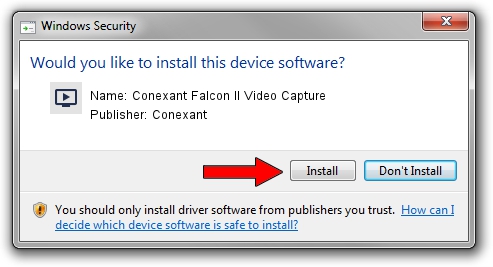Advertising seems to be blocked by your browser.
The ads help us provide this software and web site to you for free.
Please support our project by allowing our site to show ads.
Home /
Manufacturers /
Conexant /
Conexant Falcon II Video Capture /
PCI/VEN_4444&DEV_0016&CC_0400 /
6.0.106.0 Feb 22, 2007
Conexant Conexant Falcon II Video Capture - two ways of downloading and installing the driver
Conexant Falcon II Video Capture is a MEDIA device. This driver was developed by Conexant. PCI/VEN_4444&DEV_0016&CC_0400 is the matching hardware id of this device.
1. Install Conexant Conexant Falcon II Video Capture driver manually
- Download the driver setup file for Conexant Conexant Falcon II Video Capture driver from the location below. This download link is for the driver version 6.0.106.0 dated 2007-02-22.
- Run the driver installation file from a Windows account with the highest privileges (rights). If your UAC (User Access Control) is started then you will have to confirm the installation of the driver and run the setup with administrative rights.
- Follow the driver installation wizard, which should be quite easy to follow. The driver installation wizard will analyze your PC for compatible devices and will install the driver.
- Shutdown and restart your computer and enjoy the new driver, as you can see it was quite smple.
Size of this driver: 187484 bytes (183.09 KB)
This driver received an average rating of 3.5 stars out of 22145 votes.
This driver will work for the following versions of Windows:
- This driver works on Windows 2000 32 bits
- This driver works on Windows Server 2003 32 bits
- This driver works on Windows XP 32 bits
- This driver works on Windows Vista 32 bits
- This driver works on Windows 7 32 bits
- This driver works on Windows 8 32 bits
- This driver works on Windows 8.1 32 bits
- This driver works on Windows 10 32 bits
- This driver works on Windows 11 32 bits
2. The easy way: using DriverMax to install Conexant Conexant Falcon II Video Capture driver
The advantage of using DriverMax is that it will setup the driver for you in the easiest possible way and it will keep each driver up to date, not just this one. How can you install a driver using DriverMax? Let's see!
- Start DriverMax and press on the yellow button that says ~SCAN FOR DRIVER UPDATES NOW~. Wait for DriverMax to scan and analyze each driver on your PC.
- Take a look at the list of available driver updates. Search the list until you locate the Conexant Conexant Falcon II Video Capture driver. Click the Update button.
- That's it, you installed your first driver!

May 15 2024 2:41PM / Written by Andreea Kartman for DriverMax
follow @DeeaKartman