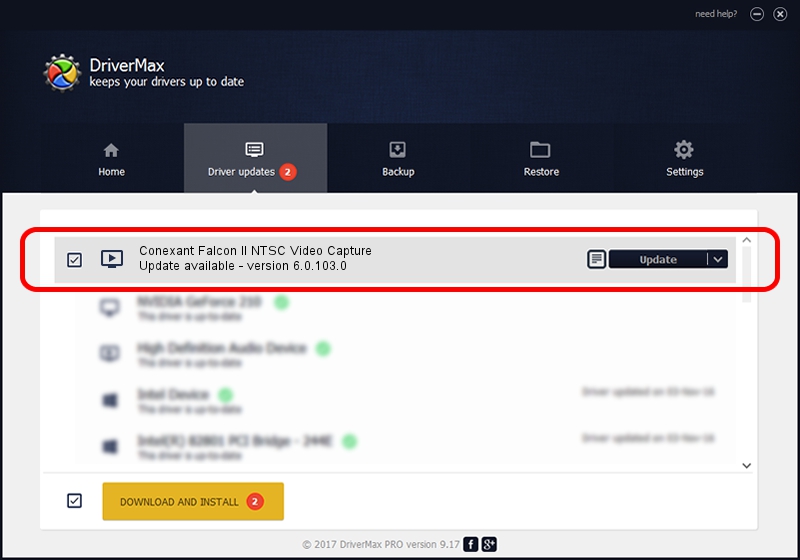Advertising seems to be blocked by your browser.
The ads help us provide this software and web site to you for free.
Please support our project by allowing our site to show ads.
Home /
Manufacturers /
Conexant /
Conexant Falcon II NTSC Video Capture /
PCI/VEN_4444&DEV_0016&SUBSYS_4B661043 /
6.0.103.0 Oct 20, 2008
Download and install Conexant Conexant Falcon II NTSC Video Capture driver
Conexant Falcon II NTSC Video Capture is a MEDIA device. The developer of this driver was Conexant. In order to make sure you are downloading the exact right driver the hardware id is PCI/VEN_4444&DEV_0016&SUBSYS_4B661043.
1. How to manually install Conexant Conexant Falcon II NTSC Video Capture driver
- Download the driver setup file for Conexant Conexant Falcon II NTSC Video Capture driver from the location below. This download link is for the driver version 6.0.103.0 released on 2008-10-20.
- Run the driver installation file from a Windows account with the highest privileges (rights). If your User Access Control (UAC) is started then you will have to accept of the driver and run the setup with administrative rights.
- Go through the driver installation wizard, which should be pretty easy to follow. The driver installation wizard will scan your PC for compatible devices and will install the driver.
- Restart your PC and enjoy the updated driver, as you can see it was quite smple.
Driver rating 3.8 stars out of 58022 votes.
2. How to install Conexant Conexant Falcon II NTSC Video Capture driver using DriverMax
The advantage of using DriverMax is that it will setup the driver for you in the easiest possible way and it will keep each driver up to date. How easy can you install a driver using DriverMax? Let's take a look!
- Open DriverMax and push on the yellow button named ~SCAN FOR DRIVER UPDATES NOW~. Wait for DriverMax to scan and analyze each driver on your computer.
- Take a look at the list of detected driver updates. Search the list until you locate the Conexant Conexant Falcon II NTSC Video Capture driver. Click the Update button.
- That's it, you installed your first driver!

Jun 20 2016 12:48PM / Written by Daniel Statescu for DriverMax
follow @DanielStatescu