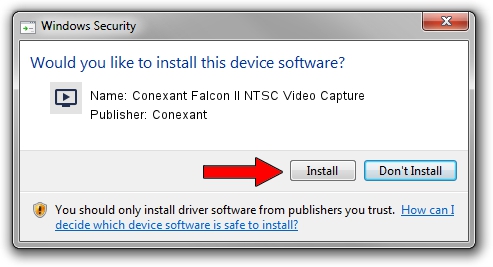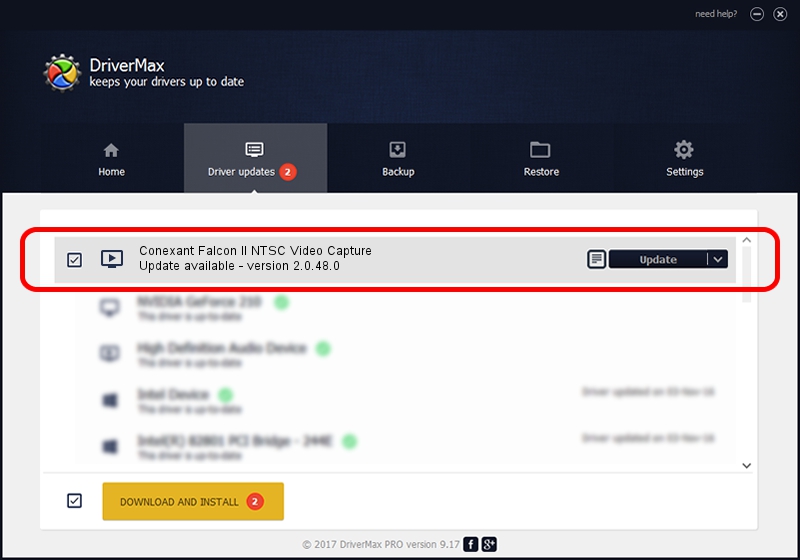Advertising seems to be blocked by your browser.
The ads help us provide this software and web site to you for free.
Please support our project by allowing our site to show ads.
Home /
Manufacturers /
Conexant /
Conexant Falcon II NTSC Video Capture /
PCI/VEN_4444&DEV_0016&SUBSYS_4B661043 /
2.0.48.0 Apr 20, 2006
Conexant Conexant Falcon II NTSC Video Capture driver download and installation
Conexant Falcon II NTSC Video Capture is a MEDIA hardware device. This driver was developed by Conexant. The hardware id of this driver is PCI/VEN_4444&DEV_0016&SUBSYS_4B661043.
1. How to manually install Conexant Conexant Falcon II NTSC Video Capture driver
- Download the setup file for Conexant Conexant Falcon II NTSC Video Capture driver from the location below. This download link is for the driver version 2.0.48.0 dated 2006-04-20.
- Start the driver installation file from a Windows account with the highest privileges (rights). If your UAC (User Access Control) is enabled then you will have to confirm the installation of the driver and run the setup with administrative rights.
- Go through the driver installation wizard, which should be pretty easy to follow. The driver installation wizard will scan your PC for compatible devices and will install the driver.
- Restart your computer and enjoy the new driver, it is as simple as that.
Size of this driver: 291069 bytes (284.25 KB)
This driver was rated with an average of 4.6 stars by 7698 users.
This driver is fully compatible with the following versions of Windows:
- This driver works on Windows 2000 32 bits
- This driver works on Windows Server 2003 32 bits
- This driver works on Windows XP 32 bits
- This driver works on Windows Vista 32 bits
- This driver works on Windows 7 32 bits
- This driver works on Windows 8 32 bits
- This driver works on Windows 8.1 32 bits
- This driver works on Windows 10 32 bits
- This driver works on Windows 11 32 bits
2. Installing the Conexant Conexant Falcon II NTSC Video Capture driver using DriverMax: the easy way
The advantage of using DriverMax is that it will setup the driver for you in the easiest possible way and it will keep each driver up to date, not just this one. How easy can you install a driver with DriverMax? Let's see!
- Start DriverMax and press on the yellow button that says ~SCAN FOR DRIVER UPDATES NOW~. Wait for DriverMax to scan and analyze each driver on your PC.
- Take a look at the list of driver updates. Scroll the list down until you find the Conexant Conexant Falcon II NTSC Video Capture driver. Click on Update.
- Finished installing the driver!

Jul 8 2016 2:34AM / Written by Andreea Kartman for DriverMax
follow @DeeaKartman