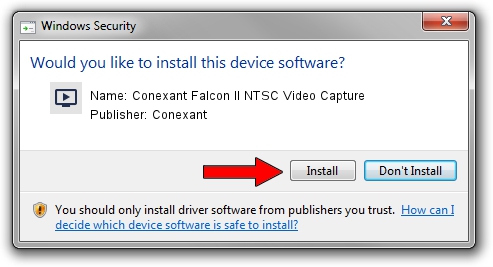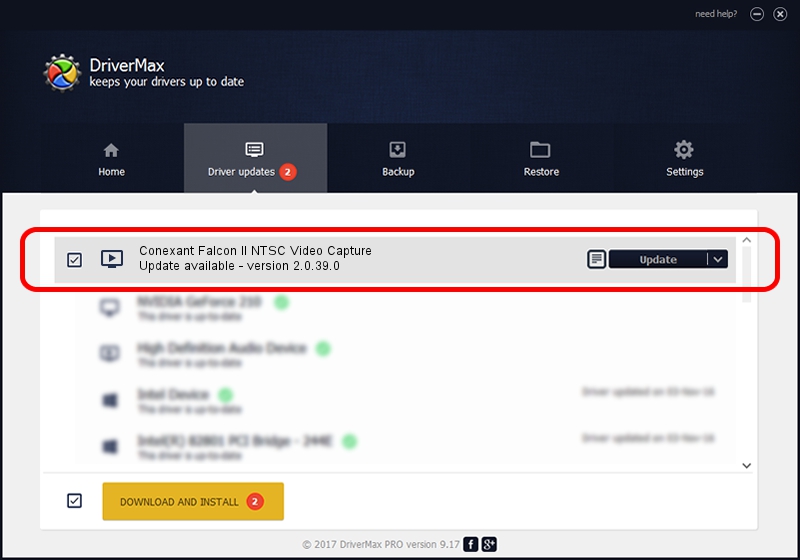Advertising seems to be blocked by your browser.
The ads help us provide this software and web site to you for free.
Please support our project by allowing our site to show ads.
Home /
Manufacturers /
Conexant /
Conexant Falcon II NTSC Video Capture /
PCI/VEN_4444&DEV_0016&SUBSYS_4B661043 /
2.0.39.0 Oct 17, 2005
Download and install Conexant Conexant Falcon II NTSC Video Capture driver
Conexant Falcon II NTSC Video Capture is a MEDIA hardware device. This Windows driver was developed by Conexant. The hardware id of this driver is PCI/VEN_4444&DEV_0016&SUBSYS_4B661043.
1. Install Conexant Conexant Falcon II NTSC Video Capture driver manually
- Download the driver setup file for Conexant Conexant Falcon II NTSC Video Capture driver from the link below. This download link is for the driver version 2.0.39.0 released on 2005-10-17.
- Run the driver setup file from a Windows account with administrative rights. If your User Access Control (UAC) is enabled then you will have to accept of the driver and run the setup with administrative rights.
- Follow the driver setup wizard, which should be quite easy to follow. The driver setup wizard will scan your PC for compatible devices and will install the driver.
- Shutdown and restart your computer and enjoy the fresh driver, as you can see it was quite smple.
Size of this driver: 290153 bytes (283.35 KB)
Driver rating 4.4 stars out of 76074 votes.
This driver is fully compatible with the following versions of Windows:
- This driver works on Windows 2000 32 bits
- This driver works on Windows Server 2003 32 bits
- This driver works on Windows XP 32 bits
- This driver works on Windows Vista 32 bits
- This driver works on Windows 7 32 bits
- This driver works on Windows 8 32 bits
- This driver works on Windows 8.1 32 bits
- This driver works on Windows 10 32 bits
- This driver works on Windows 11 32 bits
2. The easy way: using DriverMax to install Conexant Conexant Falcon II NTSC Video Capture driver
The advantage of using DriverMax is that it will setup the driver for you in just a few seconds and it will keep each driver up to date, not just this one. How can you install a driver using DriverMax? Let's see!
- Start DriverMax and click on the yellow button named ~SCAN FOR DRIVER UPDATES NOW~. Wait for DriverMax to scan and analyze each driver on your PC.
- Take a look at the list of driver updates. Scroll the list down until you find the Conexant Conexant Falcon II NTSC Video Capture driver. Click on Update.
- Enjoy using the updated driver! :)

Aug 4 2016 10:48PM / Written by Dan Armano for DriverMax
follow @danarm