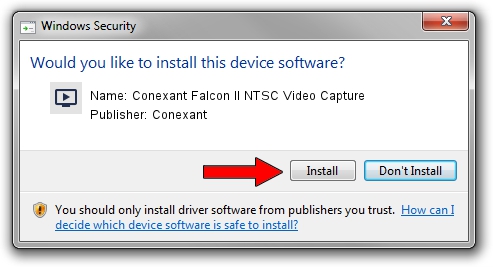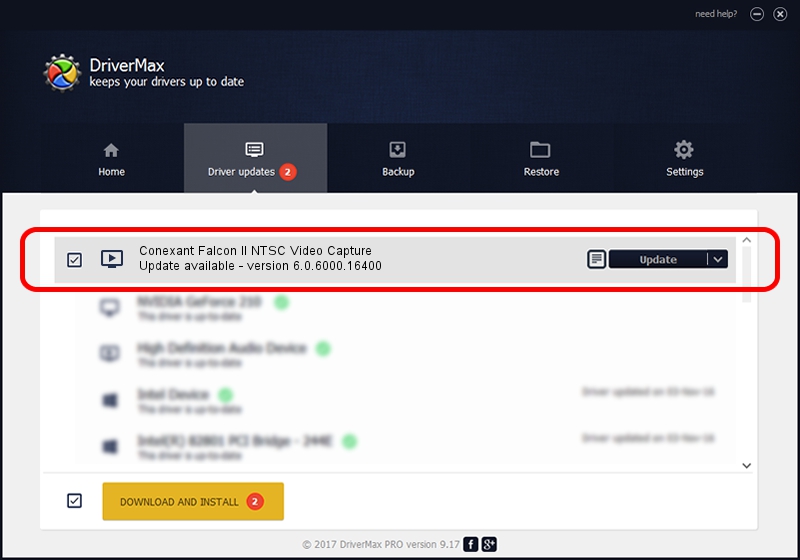Advertising seems to be blocked by your browser.
The ads help us provide this software and web site to you for free.
Please support our project by allowing our site to show ads.
Home /
Manufacturers /
Conexant /
Conexant Falcon II NTSC Video Capture /
PCI/VEN_4444&DEV_0016&SUBSYS_4B2E1043 /
6.0.6000.16400 Jul 22, 2009
Conexant Conexant Falcon II NTSC Video Capture driver download and installation
Conexant Falcon II NTSC Video Capture is a MEDIA device. The Windows version of this driver was developed by Conexant. The hardware id of this driver is PCI/VEN_4444&DEV_0016&SUBSYS_4B2E1043.
1. How to manually install Conexant Conexant Falcon II NTSC Video Capture driver
- Download the driver setup file for Conexant Conexant Falcon II NTSC Video Capture driver from the link below. This is the download link for the driver version 6.0.6000.16400 released on 2009-07-22.
- Run the driver setup file from a Windows account with administrative rights. If your UAC (User Access Control) is running then you will have to confirm the installation of the driver and run the setup with administrative rights.
- Follow the driver installation wizard, which should be pretty easy to follow. The driver installation wizard will analyze your PC for compatible devices and will install the driver.
- Restart your computer and enjoy the new driver, as you can see it was quite smple.
This driver was rated with an average of 3.8 stars by 70536 users.
2. The easy way: using DriverMax to install Conexant Conexant Falcon II NTSC Video Capture driver
The advantage of using DriverMax is that it will install the driver for you in the easiest possible way and it will keep each driver up to date, not just this one. How easy can you install a driver using DriverMax? Let's see!
- Start DriverMax and push on the yellow button that says ~SCAN FOR DRIVER UPDATES NOW~. Wait for DriverMax to analyze each driver on your computer.
- Take a look at the list of detected driver updates. Scroll the list down until you find the Conexant Conexant Falcon II NTSC Video Capture driver. Click on Update.
- Enjoy using the updated driver! :)

Jul 4 2016 5:51AM / Written by Daniel Statescu for DriverMax
follow @DanielStatescu