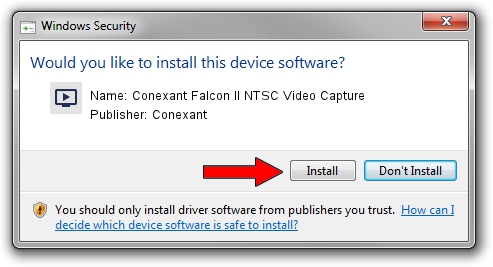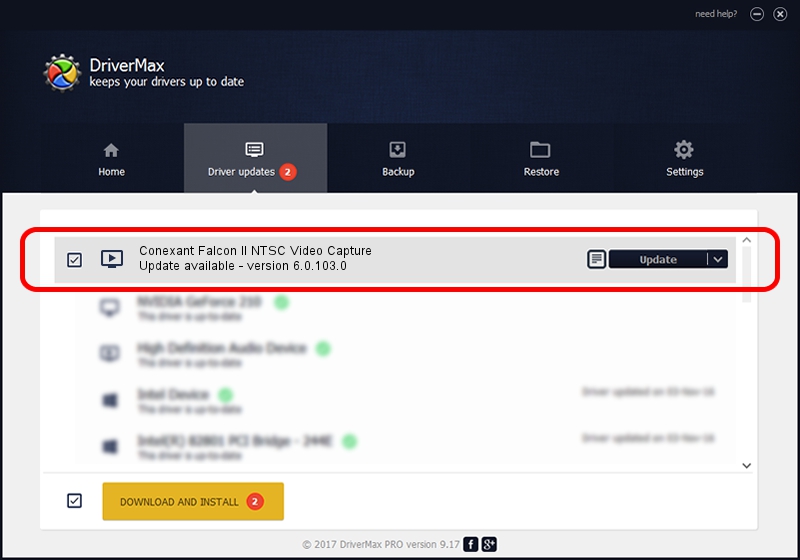Advertising seems to be blocked by your browser.
The ads help us provide this software and web site to you for free.
Please support our project by allowing our site to show ads.
Home /
Manufacturers /
Conexant /
Conexant Falcon II NTSC Video Capture /
PCI/VEN_4444&DEV_0016&SUBSYS_001114F1 /
6.0.103.0 Oct 20, 2008
Conexant Conexant Falcon II NTSC Video Capture - two ways of downloading and installing the driver
Conexant Falcon II NTSC Video Capture is a MEDIA device. This Windows driver was developed by Conexant. The hardware id of this driver is PCI/VEN_4444&DEV_0016&SUBSYS_001114F1.
1. Install Conexant Conexant Falcon II NTSC Video Capture driver manually
- Download the driver setup file for Conexant Conexant Falcon II NTSC Video Capture driver from the location below. This is the download link for the driver version 6.0.103.0 dated 2008-10-20.
- Start the driver setup file from a Windows account with administrative rights. If your UAC (User Access Control) is enabled then you will have to confirm the installation of the driver and run the setup with administrative rights.
- Go through the driver installation wizard, which should be pretty straightforward. The driver installation wizard will analyze your PC for compatible devices and will install the driver.
- Restart your computer and enjoy the updated driver, as you can see it was quite smple.
Driver rating 3.4 stars out of 58041 votes.
2. How to install Conexant Conexant Falcon II NTSC Video Capture driver using DriverMax
The advantage of using DriverMax is that it will install the driver for you in just a few seconds and it will keep each driver up to date, not just this one. How easy can you install a driver using DriverMax? Let's see!
- Start DriverMax and push on the yellow button that says ~SCAN FOR DRIVER UPDATES NOW~. Wait for DriverMax to analyze each driver on your PC.
- Take a look at the list of driver updates. Scroll the list down until you locate the Conexant Conexant Falcon II NTSC Video Capture driver. Click the Update button.
- Finished installing the driver!

Jun 20 2016 12:48PM / Written by Andreea Kartman for DriverMax
follow @DeeaKartman