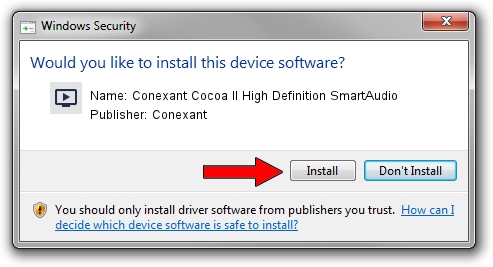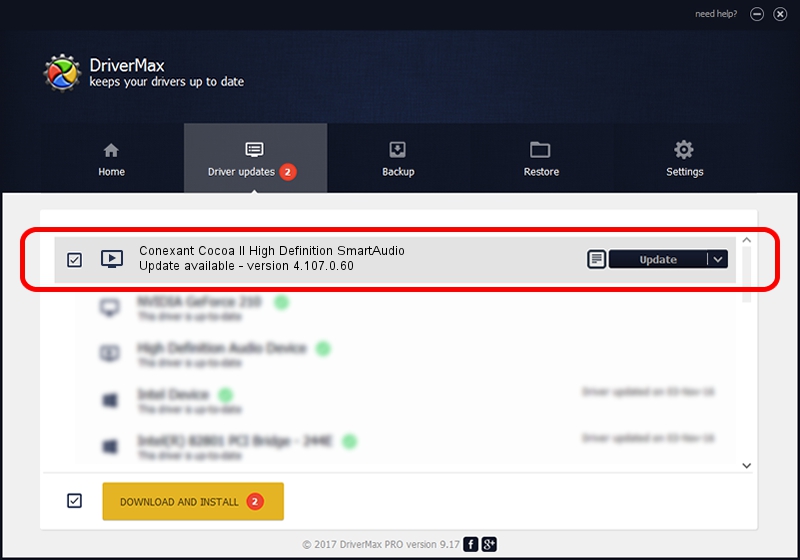Advertising seems to be blocked by your browser.
The ads help us provide this software and web site to you for free.
Please support our project by allowing our site to show ads.
Home /
Manufacturers /
Conexant /
Conexant Cocoa II High Definition SmartAudio /
HDAUDIO/FUNC_01&VEN_14F1&DEV_5069&SUBSYS_17AAC005 /
4.107.0.60 Nov 25, 2009
Conexant Conexant Cocoa II High Definition SmartAudio - two ways of downloading and installing the driver
Conexant Cocoa II High Definition SmartAudio is a MEDIA hardware device. The Windows version of this driver was developed by Conexant. The hardware id of this driver is HDAUDIO/FUNC_01&VEN_14F1&DEV_5069&SUBSYS_17AAC005.
1. How to manually install Conexant Conexant Cocoa II High Definition SmartAudio driver
- You can download from the link below the driver installer file for the Conexant Conexant Cocoa II High Definition SmartAudio driver. The archive contains version 4.107.0.60 dated 2009-11-25 of the driver.
- Run the driver installer file from a user account with the highest privileges (rights). If your User Access Control (UAC) is started please accept of the driver and run the setup with administrative rights.
- Follow the driver installation wizard, which will guide you; it should be pretty easy to follow. The driver installation wizard will scan your PC and will install the right driver.
- When the operation finishes shutdown and restart your PC in order to use the updated driver. It is as simple as that to install a Windows driver!
File size of the driver: 2294729 bytes (2.19 MB)
Driver rating 4.1 stars out of 46385 votes.
This driver will work for the following versions of Windows:
- This driver works on Windows 7 32 bits
- This driver works on Windows 8 32 bits
- This driver works on Windows 8.1 32 bits
- This driver works on Windows 10 32 bits
- This driver works on Windows 11 32 bits
2. How to install Conexant Conexant Cocoa II High Definition SmartAudio driver using DriverMax
The advantage of using DriverMax is that it will setup the driver for you in just a few seconds and it will keep each driver up to date. How can you install a driver with DriverMax? Let's take a look!
- Open DriverMax and click on the yellow button named ~SCAN FOR DRIVER UPDATES NOW~. Wait for DriverMax to scan and analyze each driver on your computer.
- Take a look at the list of available driver updates. Search the list until you locate the Conexant Conexant Cocoa II High Definition SmartAudio driver. Click the Update button.
- Finished installing the driver!

Jan 6 2024 9:17AM / Written by Andreea Kartman for DriverMax
follow @DeeaKartman