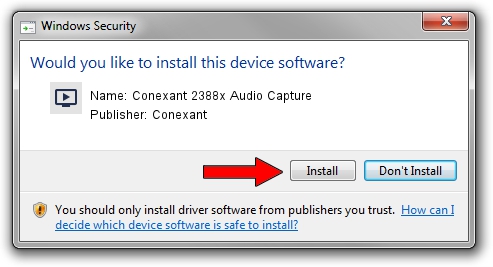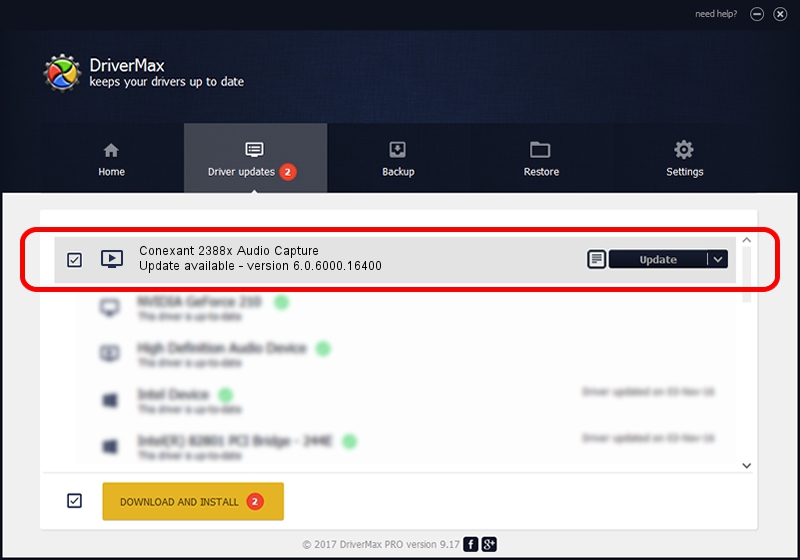Advertising seems to be blocked by your browser.
The ads help us provide this software and web site to you for free.
Please support our project by allowing our site to show ads.
Home /
Manufacturers /
Conexant /
Conexant 2388x Audio Capture /
PCI/VEN_14F1&DEV_8801&SUBSYS_48241043 /
6.0.6000.16400 Nov 03, 2006
Conexant Conexant 2388x Audio Capture how to download and install the driver
Conexant 2388x Audio Capture is a MEDIA device. The Windows version of this driver was developed by Conexant. PCI/VEN_14F1&DEV_8801&SUBSYS_48241043 is the matching hardware id of this device.
1. How to manually install Conexant Conexant 2388x Audio Capture driver
- You can download from the link below the driver installer file for the Conexant Conexant 2388x Audio Capture driver. The archive contains version 6.0.6000.16400 dated 2006-11-03 of the driver.
- Start the driver installer file from a user account with the highest privileges (rights). If your UAC (User Access Control) is started please accept of the driver and run the setup with administrative rights.
- Go through the driver installation wizard, which will guide you; it should be pretty easy to follow. The driver installation wizard will analyze your PC and will install the right driver.
- When the operation finishes restart your computer in order to use the updated driver. It is as simple as that to install a Windows driver!
This driver received an average rating of 3 stars out of 88516 votes.
2. Using DriverMax to install Conexant Conexant 2388x Audio Capture driver
The advantage of using DriverMax is that it will install the driver for you in the easiest possible way and it will keep each driver up to date. How easy can you install a driver using DriverMax? Let's take a look!
- Start DriverMax and click on the yellow button that says ~SCAN FOR DRIVER UPDATES NOW~. Wait for DriverMax to scan and analyze each driver on your computer.
- Take a look at the list of available driver updates. Scroll the list down until you locate the Conexant Conexant 2388x Audio Capture driver. Click the Update button.
- That's all, the driver is now installed!

Jul 8 2016 6:06PM / Written by Andreea Kartman for DriverMax
follow @DeeaKartman