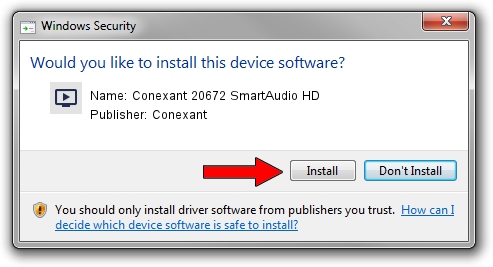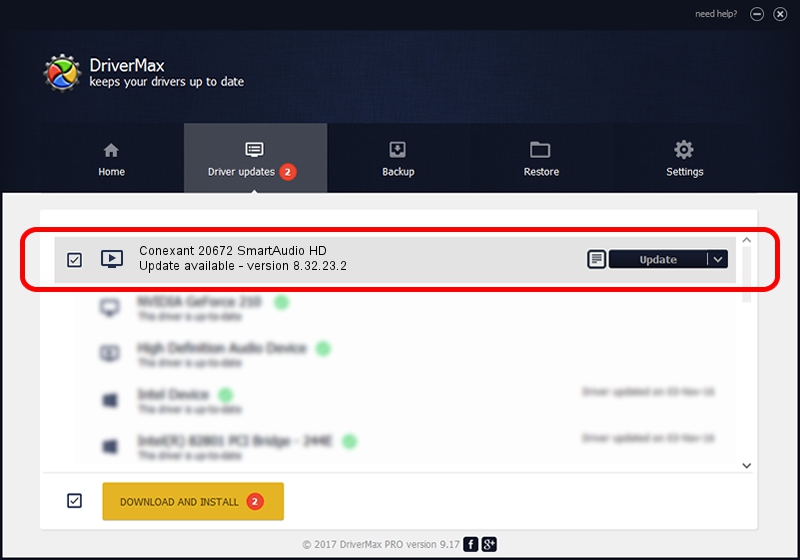Advertising seems to be blocked by your browser.
The ads help us provide this software and web site to you for free.
Please support our project by allowing our site to show ads.
Home /
Manufacturers /
Conexant /
Conexant 20672 SmartAudio HD /
HDAUDIO/FUNC_01&VEN_14F1&DEV_506E&SUBSYS_17AA21E8 /
8.32.23.2 Oct 03, 2011
Conexant Conexant 20672 SmartAudio HD how to download and install the driver
Conexant 20672 SmartAudio HD is a MEDIA hardware device. The developer of this driver was Conexant. In order to make sure you are downloading the exact right driver the hardware id is HDAUDIO/FUNC_01&VEN_14F1&DEV_506E&SUBSYS_17AA21E8.
1. How to manually install Conexant Conexant 20672 SmartAudio HD driver
- Download the driver setup file for Conexant Conexant 20672 SmartAudio HD driver from the link below. This download link is for the driver version 8.32.23.2 dated 2011-10-03.
- Run the driver installation file from a Windows account with administrative rights. If your User Access Control Service (UAC) is running then you will have to accept of the driver and run the setup with administrative rights.
- Go through the driver installation wizard, which should be pretty easy to follow. The driver installation wizard will scan your PC for compatible devices and will install the driver.
- Restart your computer and enjoy the new driver, as you can see it was quite smple.
This driver was installed by many users and received an average rating of 3.7 stars out of 85310 votes.
2. How to use DriverMax to install Conexant Conexant 20672 SmartAudio HD driver
The advantage of using DriverMax is that it will setup the driver for you in just a few seconds and it will keep each driver up to date. How can you install a driver with DriverMax? Let's take a look!
- Start DriverMax and click on the yellow button named ~SCAN FOR DRIVER UPDATES NOW~. Wait for DriverMax to scan and analyze each driver on your computer.
- Take a look at the list of available driver updates. Scroll the list down until you locate the Conexant Conexant 20672 SmartAudio HD driver. Click the Update button.
- That's all, the driver is now installed!

Jul 4 2016 9:55PM / Written by Andreea Kartman for DriverMax
follow @DeeaKartman