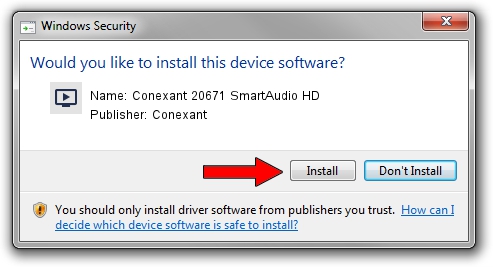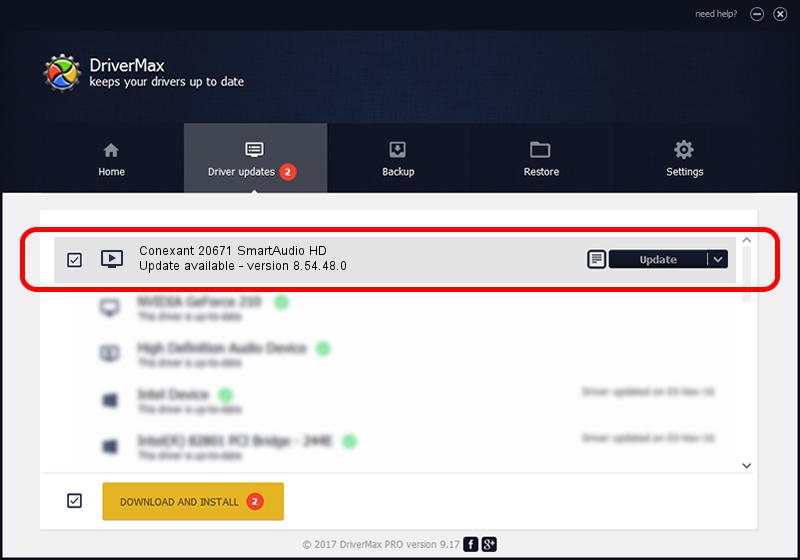Advertising seems to be blocked by your browser.
The ads help us provide this software and web site to you for free.
Please support our project by allowing our site to show ads.
Home /
Manufacturers /
Conexant /
Conexant 20671 SmartAudio HD /
HDAUDIO/FUNC_01&VEN_14F1&DEV_506E&SUBSYS_17AA5001 /
8.54.48.0 Sep 20, 2012
Driver for Conexant Conexant 20671 SmartAudio HD - downloading and installing it
Conexant 20671 SmartAudio HD is a MEDIA hardware device. The Windows version of this driver was developed by Conexant. The hardware id of this driver is HDAUDIO/FUNC_01&VEN_14F1&DEV_506E&SUBSYS_17AA5001.
1. Manually install Conexant Conexant 20671 SmartAudio HD driver
- Download the setup file for Conexant Conexant 20671 SmartAudio HD driver from the link below. This download link is for the driver version 8.54.48.0 released on 2012-09-20.
- Start the driver installation file from a Windows account with the highest privileges (rights). If your User Access Control Service (UAC) is started then you will have to confirm the installation of the driver and run the setup with administrative rights.
- Go through the driver setup wizard, which should be pretty easy to follow. The driver setup wizard will analyze your PC for compatible devices and will install the driver.
- Shutdown and restart your PC and enjoy the new driver, as you can see it was quite smple.
This driver was installed by many users and received an average rating of 3.6 stars out of 52207 votes.
2. Using DriverMax to install Conexant Conexant 20671 SmartAudio HD driver
The advantage of using DriverMax is that it will setup the driver for you in just a few seconds and it will keep each driver up to date, not just this one. How easy can you install a driver using DriverMax? Let's see!
- Open DriverMax and push on the yellow button named ~SCAN FOR DRIVER UPDATES NOW~. Wait for DriverMax to scan and analyze each driver on your computer.
- Take a look at the list of detected driver updates. Scroll the list down until you locate the Conexant Conexant 20671 SmartAudio HD driver. Click the Update button.
- Enjoy using the updated driver! :)

Aug 13 2016 12:47PM / Written by Dan Armano for DriverMax
follow @danarm