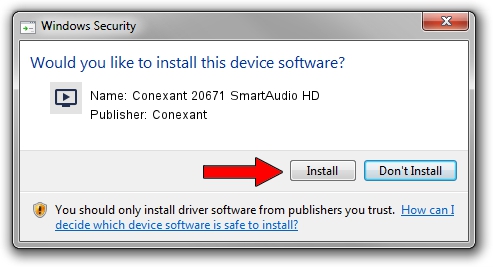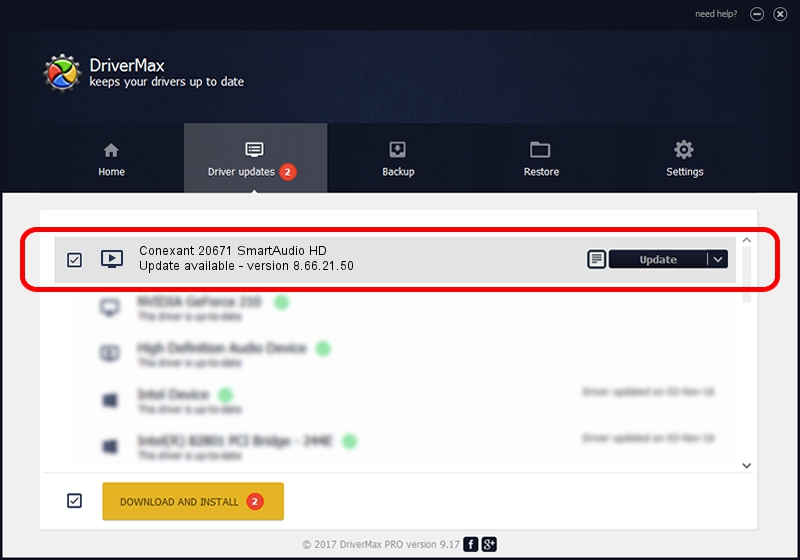Advertising seems to be blocked by your browser.
The ads help us provide this software and web site to you for free.
Please support our project by allowing our site to show ads.
Home /
Manufacturers /
Conexant /
Conexant 20671 SmartAudio HD /
HDAUDIO/FUNC_01&VEN_14F1&DEV_506E&SUBSYS_17AA5000 /
8.66.21.50 Aug 28, 2015
Conexant Conexant 20671 SmartAudio HD - two ways of downloading and installing the driver
Conexant 20671 SmartAudio HD is a MEDIA device. This Windows driver was developed by Conexant. The hardware id of this driver is HDAUDIO/FUNC_01&VEN_14F1&DEV_506E&SUBSYS_17AA5000; this string has to match your hardware.
1. How to manually install Conexant Conexant 20671 SmartAudio HD driver
- Download the driver setup file for Conexant Conexant 20671 SmartAudio HD driver from the location below. This is the download link for the driver version 8.66.21.50 dated 2015-08-28.
- Start the driver setup file from a Windows account with administrative rights. If your UAC (User Access Control) is running then you will have to confirm the installation of the driver and run the setup with administrative rights.
- Follow the driver setup wizard, which should be quite straightforward. The driver setup wizard will analyze your PC for compatible devices and will install the driver.
- Shutdown and restart your PC and enjoy the new driver, it is as simple as that.
This driver was installed by many users and received an average rating of 3.9 stars out of 7966 votes.
2. How to use DriverMax to install Conexant Conexant 20671 SmartAudio HD driver
The advantage of using DriverMax is that it will install the driver for you in the easiest possible way and it will keep each driver up to date, not just this one. How can you install a driver using DriverMax? Let's see!
- Start DriverMax and push on the yellow button that says ~SCAN FOR DRIVER UPDATES NOW~. Wait for DriverMax to analyze each driver on your computer.
- Take a look at the list of driver updates. Scroll the list down until you find the Conexant Conexant 20671 SmartAudio HD driver. Click the Update button.
- Finished installing the driver!

Sep 5 2024 10:59PM / Written by Andreea Kartman for DriverMax
follow @DeeaKartman