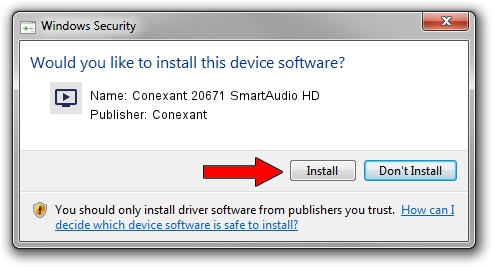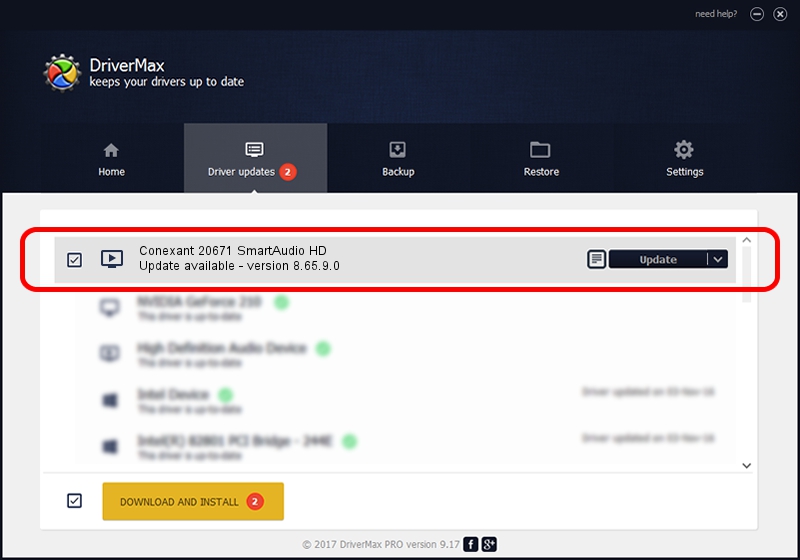Advertising seems to be blocked by your browser.
The ads help us provide this software and web site to you for free.
Please support our project by allowing our site to show ads.
Home /
Manufacturers /
Conexant /
Conexant 20671 SmartAudio HD /
HDAUDIO/FUNC_01&VEN_14F1&DEV_506E&SUBSYS_17AA0003 /
8.65.9.0 Oct 18, 2013
Conexant Conexant 20671 SmartAudio HD how to download and install the driver
Conexant 20671 SmartAudio HD is a MEDIA hardware device. The developer of this driver was Conexant. HDAUDIO/FUNC_01&VEN_14F1&DEV_506E&SUBSYS_17AA0003 is the matching hardware id of this device.
1. Conexant Conexant 20671 SmartAudio HD driver - how to install it manually
- Download the driver setup file for Conexant Conexant 20671 SmartAudio HD driver from the location below. This is the download link for the driver version 8.65.9.0 released on 2013-10-18.
- Run the driver installation file from a Windows account with the highest privileges (rights). If your User Access Control Service (UAC) is started then you will have to accept of the driver and run the setup with administrative rights.
- Follow the driver installation wizard, which should be quite straightforward. The driver installation wizard will scan your PC for compatible devices and will install the driver.
- Shutdown and restart your computer and enjoy the updated driver, it is as simple as that.
This driver received an average rating of 4 stars out of 87455 votes.
2. Installing the Conexant Conexant 20671 SmartAudio HD driver using DriverMax: the easy way
The most important advantage of using DriverMax is that it will setup the driver for you in just a few seconds and it will keep each driver up to date. How can you install a driver using DriverMax? Let's take a look!
- Start DriverMax and press on the yellow button that says ~SCAN FOR DRIVER UPDATES NOW~. Wait for DriverMax to scan and analyze each driver on your computer.
- Take a look at the list of available driver updates. Scroll the list down until you locate the Conexant Conexant 20671 SmartAudio HD driver. Click on Update.
- That's it, you installed your first driver!

Jun 20 2016 12:48PM / Written by Andreea Kartman for DriverMax
follow @DeeaKartman