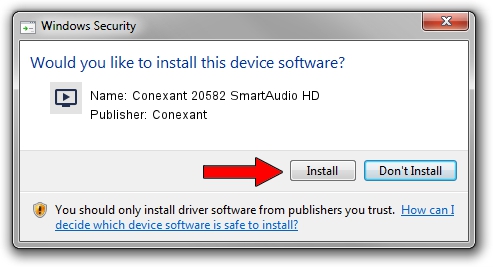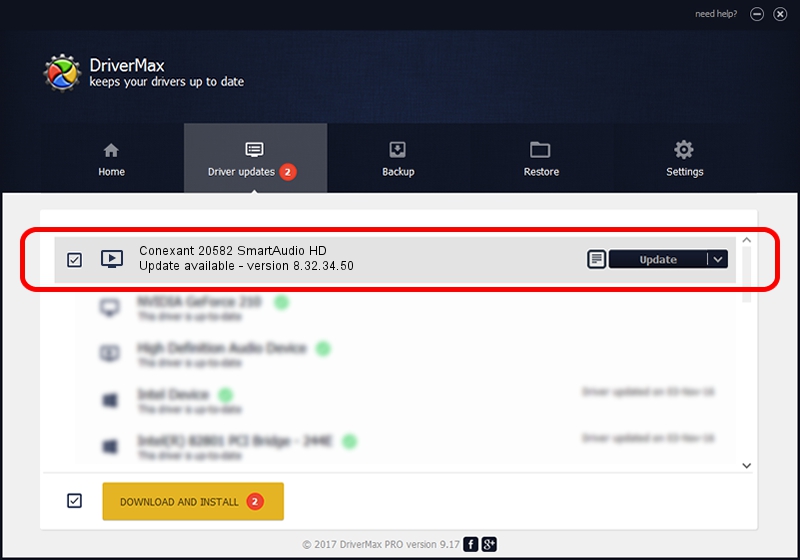Advertising seems to be blocked by your browser.
The ads help us provide this software and web site to you for free.
Please support our project by allowing our site to show ads.
Home /
Manufacturers /
Conexant /
Conexant 20582 SmartAudio HD /
HDAUDIO/FUNC_01&VEN_14F1&DEV_5066&SUBSYS_17AA21DF /
8.32.34.50 Apr 10, 2012
Conexant Conexant 20582 SmartAudio HD how to download and install the driver
Conexant 20582 SmartAudio HD is a MEDIA hardware device. This driver was developed by Conexant. In order to make sure you are downloading the exact right driver the hardware id is HDAUDIO/FUNC_01&VEN_14F1&DEV_5066&SUBSYS_17AA21DF.
1. Install Conexant Conexant 20582 SmartAudio HD driver manually
- Download the driver setup file for Conexant Conexant 20582 SmartAudio HD driver from the link below. This download link is for the driver version 8.32.34.50 dated 2012-04-10.
- Run the driver installation file from a Windows account with administrative rights. If your UAC (User Access Control) is running then you will have to confirm the installation of the driver and run the setup with administrative rights.
- Follow the driver setup wizard, which should be quite straightforward. The driver setup wizard will analyze your PC for compatible devices and will install the driver.
- Restart your computer and enjoy the new driver, it is as simple as that.
This driver received an average rating of 3.3 stars out of 3725 votes.
2. How to install Conexant Conexant 20582 SmartAudio HD driver using DriverMax
The most important advantage of using DriverMax is that it will setup the driver for you in just a few seconds and it will keep each driver up to date, not just this one. How easy can you install a driver with DriverMax? Let's follow a few steps!
- Start DriverMax and click on the yellow button that says ~SCAN FOR DRIVER UPDATES NOW~. Wait for DriverMax to scan and analyze each driver on your PC.
- Take a look at the list of driver updates. Search the list until you find the Conexant Conexant 20582 SmartAudio HD driver. Click the Update button.
- Finished installing the driver!

Jul 25 2016 4:22AM / Written by Andreea Kartman for DriverMax
follow @DeeaKartman