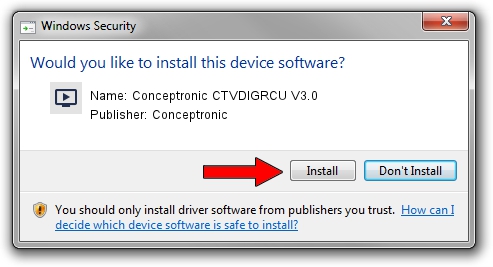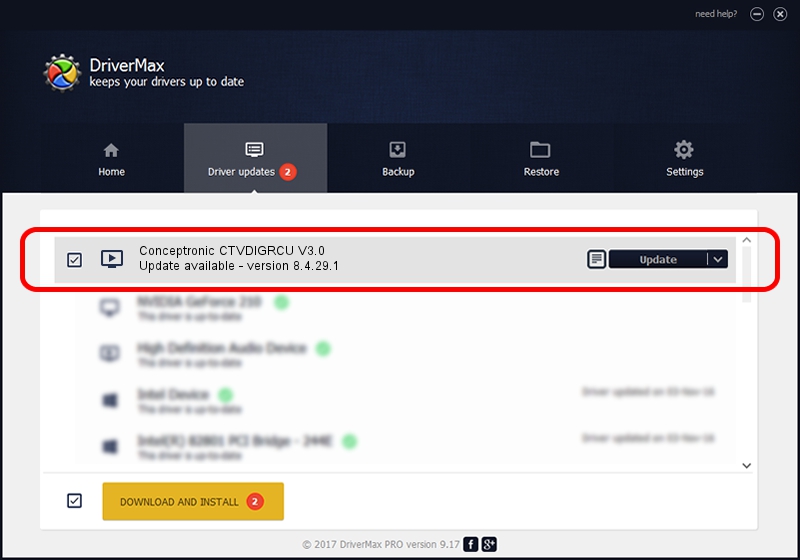Advertising seems to be blocked by your browser.
The ads help us provide this software and web site to you for free.
Please support our project by allowing our site to show ads.
Home /
Manufacturers /
Conceptronic /
Conceptronic CTVDIGRCU V3.0 /
USB/VID_1B80&PID_E397&MI_00 /
8.4.29.1 Apr 29, 2008
Conceptronic Conceptronic CTVDIGRCU V3.0 - two ways of downloading and installing the driver
Conceptronic CTVDIGRCU V3.0 is a MEDIA device. This driver was developed by Conceptronic. The hardware id of this driver is USB/VID_1B80&PID_E397&MI_00.
1. Install Conceptronic Conceptronic CTVDIGRCU V3.0 driver manually
- Download the driver setup file for Conceptronic Conceptronic CTVDIGRCU V3.0 driver from the location below. This download link is for the driver version 8.4.29.1 dated 2008-04-29.
- Start the driver installation file from a Windows account with the highest privileges (rights). If your User Access Control (UAC) is started then you will have to confirm the installation of the driver and run the setup with administrative rights.
- Follow the driver setup wizard, which should be pretty straightforward. The driver setup wizard will analyze your PC for compatible devices and will install the driver.
- Shutdown and restart your PC and enjoy the updated driver, as you can see it was quite smple.
Download size of the driver: 155706 bytes (152.06 KB)
This driver was rated with an average of 4.1 stars by 20390 users.
This driver was released for the following versions of Windows:
- This driver works on Windows 2000 32 bits
- This driver works on Windows Server 2003 32 bits
- This driver works on Windows XP 32 bits
- This driver works on Windows Vista 32 bits
- This driver works on Windows 7 32 bits
- This driver works on Windows 8 32 bits
- This driver works on Windows 8.1 32 bits
- This driver works on Windows 10 32 bits
- This driver works on Windows 11 32 bits
2. Installing the Conceptronic Conceptronic CTVDIGRCU V3.0 driver using DriverMax: the easy way
The advantage of using DriverMax is that it will setup the driver for you in the easiest possible way and it will keep each driver up to date. How can you install a driver with DriverMax? Let's follow a few steps!
- Open DriverMax and press on the yellow button named ~SCAN FOR DRIVER UPDATES NOW~. Wait for DriverMax to scan and analyze each driver on your computer.
- Take a look at the list of driver updates. Search the list until you locate the Conceptronic Conceptronic CTVDIGRCU V3.0 driver. Click on Update.
- Finished installing the driver!

Jul 19 2016 9:07AM / Written by Andreea Kartman for DriverMax
follow @DeeaKartman