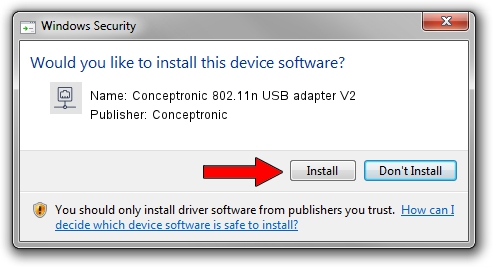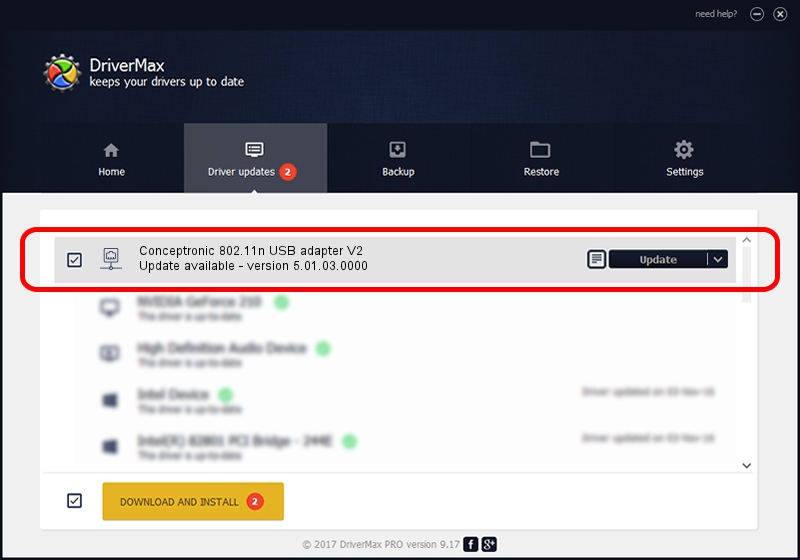Advertising seems to be blocked by your browser.
The ads help us provide this software and web site to you for free.
Please support our project by allowing our site to show ads.
Home /
Manufacturers /
Conceptronic /
Conceptronic 802.11n USB adapter V2 /
USB/VID_14B2&PID_3C28 /
5.01.03.0000 Jun 07, 2013
Conceptronic Conceptronic 802.11n USB adapter V2 driver download and installation
Conceptronic 802.11n USB adapter V2 is a Network Adapters device. This Windows driver was developed by Conceptronic. The hardware id of this driver is USB/VID_14B2&PID_3C28; this string has to match your hardware.
1. Install Conceptronic Conceptronic 802.11n USB adapter V2 driver manually
- Download the setup file for Conceptronic Conceptronic 802.11n USB adapter V2 driver from the link below. This is the download link for the driver version 5.01.03.0000 dated 2013-06-07.
- Run the driver installation file from a Windows account with administrative rights. If your UAC (User Access Control) is started then you will have to accept of the driver and run the setup with administrative rights.
- Follow the driver setup wizard, which should be quite easy to follow. The driver setup wizard will analyze your PC for compatible devices and will install the driver.
- Shutdown and restart your computer and enjoy the new driver, as you can see it was quite smple.
The file size of this driver is 937202 bytes (915.24 KB)
Driver rating 4.9 stars out of 63086 votes.
This driver will work for the following versions of Windows:
- This driver works on Windows 2000 32 bits
- This driver works on Windows Server 2003 32 bits
- This driver works on Windows XP 32 bits
- This driver works on Windows Vista 32 bits
- This driver works on Windows 7 32 bits
- This driver works on Windows 8 32 bits
- This driver works on Windows 8.1 32 bits
- This driver works on Windows 10 32 bits
- This driver works on Windows 11 32 bits
2. The easy way: using DriverMax to install Conceptronic Conceptronic 802.11n USB adapter V2 driver
The most important advantage of using DriverMax is that it will setup the driver for you in the easiest possible way and it will keep each driver up to date. How can you install a driver with DriverMax? Let's follow a few steps!
- Start DriverMax and press on the yellow button that says ~SCAN FOR DRIVER UPDATES NOW~. Wait for DriverMax to analyze each driver on your computer.
- Take a look at the list of available driver updates. Scroll the list down until you locate the Conceptronic Conceptronic 802.11n USB adapter V2 driver. Click the Update button.
- Finished installing the driver!

Jul 18 2016 6:55PM / Written by Daniel Statescu for DriverMax
follow @DanielStatescu