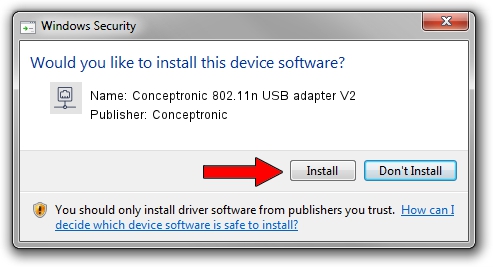Advertising seems to be blocked by your browser.
The ads help us provide this software and web site to you for free.
Please support our project by allowing our site to show ads.
Home /
Manufacturers /
Conceptronic /
Conceptronic 802.11n USB adapter V2 /
USB/VID_14B2&PID_3C28 /
3.02.09.0000 Apr 17, 2012
Conceptronic Conceptronic 802.11n USB adapter V2 - two ways of downloading and installing the driver
Conceptronic 802.11n USB adapter V2 is a Network Adapters hardware device. The developer of this driver was Conceptronic. USB/VID_14B2&PID_3C28 is the matching hardware id of this device.
1. How to manually install Conceptronic Conceptronic 802.11n USB adapter V2 driver
- Download the setup file for Conceptronic Conceptronic 802.11n USB adapter V2 driver from the link below. This download link is for the driver version 3.02.09.0000 released on 2012-04-17.
- Start the driver installation file from a Windows account with the highest privileges (rights). If your UAC (User Access Control) is enabled then you will have to confirm the installation of the driver and run the setup with administrative rights.
- Follow the driver setup wizard, which should be quite easy to follow. The driver setup wizard will analyze your PC for compatible devices and will install the driver.
- Restart your computer and enjoy the new driver, as you can see it was quite smple.
Driver rating 4 stars out of 46823 votes.
2. How to install Conceptronic Conceptronic 802.11n USB adapter V2 driver using DriverMax
The most important advantage of using DriverMax is that it will setup the driver for you in just a few seconds and it will keep each driver up to date. How can you install a driver with DriverMax? Let's take a look!
- Start DriverMax and push on the yellow button that says ~SCAN FOR DRIVER UPDATES NOW~. Wait for DriverMax to analyze each driver on your computer.
- Take a look at the list of detected driver updates. Scroll the list down until you find the Conceptronic Conceptronic 802.11n USB adapter V2 driver. Click on Update.
- That's it, you installed your first driver!

Jul 10 2016 10:19AM / Written by Andreea Kartman for DriverMax
follow @DeeaKartman