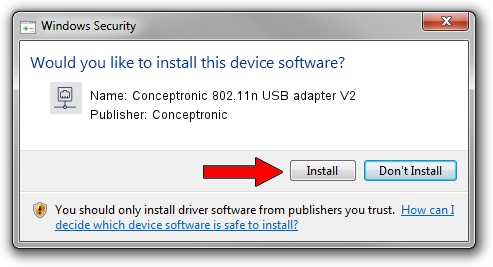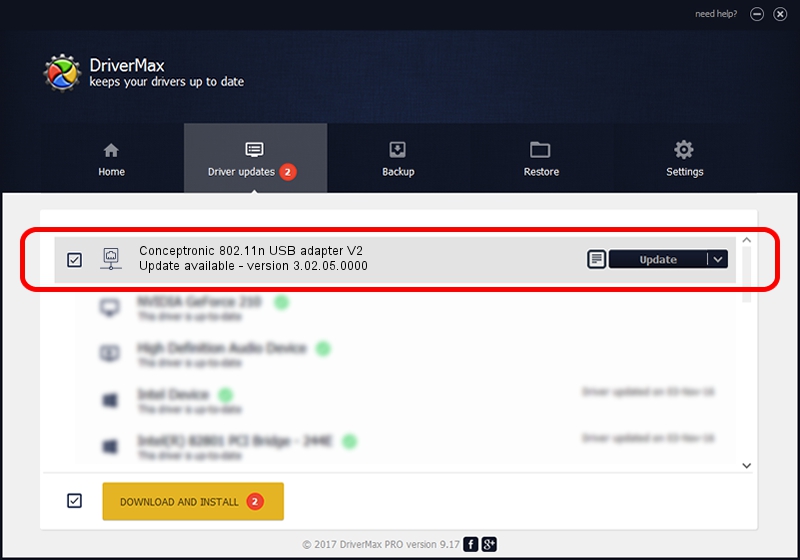Advertising seems to be blocked by your browser.
The ads help us provide this software and web site to you for free.
Please support our project by allowing our site to show ads.
Home /
Manufacturers /
Conceptronic /
Conceptronic 802.11n USB adapter V2 /
USB/VID_14B2&PID_3C28 /
3.02.05.0000 Nov 11, 2011
Download and install Conceptronic Conceptronic 802.11n USB adapter V2 driver
Conceptronic 802.11n USB adapter V2 is a Network Adapters device. This Windows driver was developed by Conceptronic. The hardware id of this driver is USB/VID_14B2&PID_3C28.
1. Manually install Conceptronic Conceptronic 802.11n USB adapter V2 driver
- Download the setup file for Conceptronic Conceptronic 802.11n USB adapter V2 driver from the location below. This is the download link for the driver version 3.02.05.0000 dated 2011-11-11.
- Start the driver setup file from a Windows account with administrative rights. If your UAC (User Access Control) is enabled then you will have to accept of the driver and run the setup with administrative rights.
- Follow the driver setup wizard, which should be quite easy to follow. The driver setup wizard will scan your PC for compatible devices and will install the driver.
- Shutdown and restart your computer and enjoy the fresh driver, as you can see it was quite smple.
The file size of this driver is 796578 bytes (777.91 KB)
Driver rating 4.3 stars out of 35593 votes.
This driver is compatible with the following versions of Windows:
- This driver works on Windows 2000 64 bits
- This driver works on Windows Server 2003 64 bits
- This driver works on Windows XP 64 bits
- This driver works on Windows Vista 64 bits
- This driver works on Windows 7 64 bits
- This driver works on Windows 8 64 bits
- This driver works on Windows 8.1 64 bits
- This driver works on Windows 10 64 bits
- This driver works on Windows 11 64 bits
2. How to install Conceptronic Conceptronic 802.11n USB adapter V2 driver using DriverMax
The advantage of using DriverMax is that it will install the driver for you in just a few seconds and it will keep each driver up to date. How can you install a driver using DriverMax? Let's follow a few steps!
- Start DriverMax and push on the yellow button named ~SCAN FOR DRIVER UPDATES NOW~. Wait for DriverMax to scan and analyze each driver on your computer.
- Take a look at the list of driver updates. Scroll the list down until you find the Conceptronic Conceptronic 802.11n USB adapter V2 driver. Click on Update.
- That's it, you installed your first driver!

Aug 3 2016 5:17PM / Written by Dan Armano for DriverMax
follow @danarm