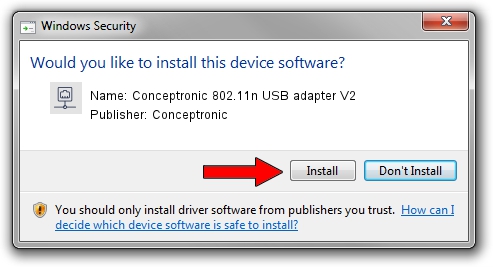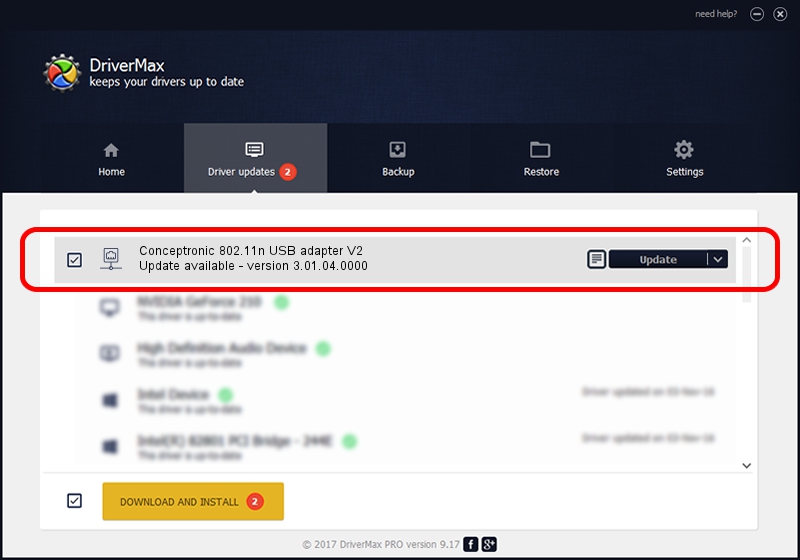Advertising seems to be blocked by your browser.
The ads help us provide this software and web site to you for free.
Please support our project by allowing our site to show ads.
Home /
Manufacturers /
Conceptronic /
Conceptronic 802.11n USB adapter V2 /
USB/VID_14B2&PID_3C28 /
3.01.04.0000 Jul 29, 2010
Conceptronic Conceptronic 802.11n USB adapter V2 - two ways of downloading and installing the driver
Conceptronic 802.11n USB adapter V2 is a Network Adapters device. The developer of this driver was Conceptronic. The hardware id of this driver is USB/VID_14B2&PID_3C28.
1. Install Conceptronic Conceptronic 802.11n USB adapter V2 driver manually
- You can download from the link below the driver setup file for the Conceptronic Conceptronic 802.11n USB adapter V2 driver. The archive contains version 3.01.04.0000 dated 2010-07-29 of the driver.
- Run the driver installer file from a user account with administrative rights. If your User Access Control (UAC) is running please confirm the installation of the driver and run the setup with administrative rights.
- Follow the driver setup wizard, which will guide you; it should be quite easy to follow. The driver setup wizard will scan your computer and will install the right driver.
- When the operation finishes shutdown and restart your computer in order to use the updated driver. As you can see it was quite smple to install a Windows driver!
Download size of the driver: 615427 bytes (601.00 KB)
This driver was rated with an average of 4.9 stars by 87576 users.
This driver was released for the following versions of Windows:
- This driver works on Windows 2000 32 bits
- This driver works on Windows Server 2003 32 bits
- This driver works on Windows XP 32 bits
- This driver works on Windows Vista 32 bits
- This driver works on Windows 7 32 bits
- This driver works on Windows 8 32 bits
- This driver works on Windows 8.1 32 bits
- This driver works on Windows 10 32 bits
- This driver works on Windows 11 32 bits
2. Installing the Conceptronic Conceptronic 802.11n USB adapter V2 driver using DriverMax: the easy way
The most important advantage of using DriverMax is that it will setup the driver for you in the easiest possible way and it will keep each driver up to date, not just this one. How can you install a driver with DriverMax? Let's follow a few steps!
- Start DriverMax and click on the yellow button named ~SCAN FOR DRIVER UPDATES NOW~. Wait for DriverMax to scan and analyze each driver on your PC.
- Take a look at the list of detected driver updates. Scroll the list down until you find the Conceptronic Conceptronic 802.11n USB adapter V2 driver. Click the Update button.
- That's all, the driver is now installed!

Jul 12 2016 11:13PM / Written by Daniel Statescu for DriverMax
follow @DanielStatescu