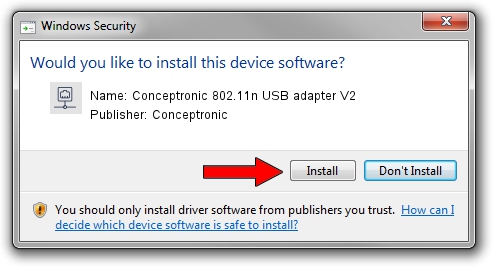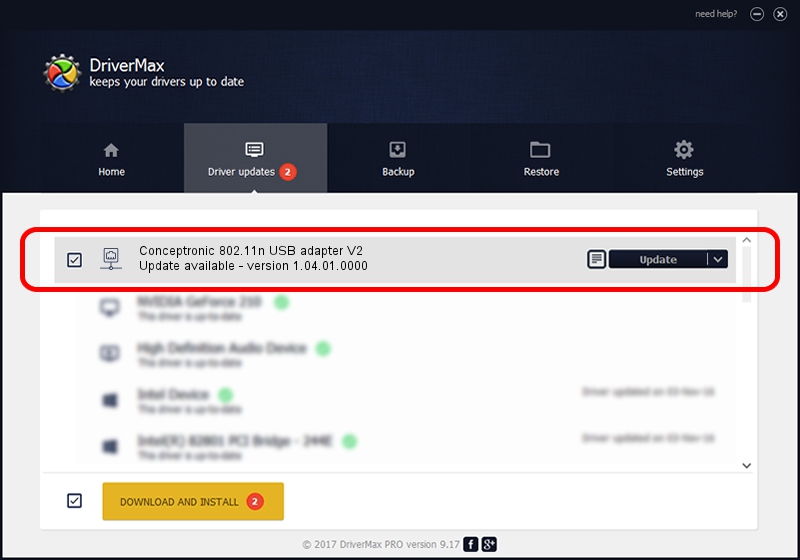Advertising seems to be blocked by your browser.
The ads help us provide this software and web site to you for free.
Please support our project by allowing our site to show ads.
Home /
Manufacturers /
Conceptronic /
Conceptronic 802.11n USB adapter V2 /
USB/VID_14B2&PID_3C28 /
1.04.01.0000 Mar 04, 2009
Conceptronic Conceptronic 802.11n USB adapter V2 how to download and install the driver
Conceptronic 802.11n USB adapter V2 is a Network Adapters hardware device. The developer of this driver was Conceptronic. The hardware id of this driver is USB/VID_14B2&PID_3C28.
1. Conceptronic Conceptronic 802.11n USB adapter V2 - install the driver manually
- Download the setup file for Conceptronic Conceptronic 802.11n USB adapter V2 driver from the location below. This is the download link for the driver version 1.04.01.0000 dated 2009-03-04.
- Run the driver setup file from a Windows account with the highest privileges (rights). If your UAC (User Access Control) is enabled then you will have to accept of the driver and run the setup with administrative rights.
- Follow the driver setup wizard, which should be quite easy to follow. The driver setup wizard will scan your PC for compatible devices and will install the driver.
- Restart your computer and enjoy the new driver, as you can see it was quite smple.
Size of this driver: 511397 bytes (499.41 KB)
This driver was installed by many users and received an average rating of 4.5 stars out of 13021 votes.
This driver will work for the following versions of Windows:
- This driver works on Windows 2000 64 bits
- This driver works on Windows Server 2003 64 bits
- This driver works on Windows XP 64 bits
- This driver works on Windows Vista 64 bits
- This driver works on Windows 7 64 bits
- This driver works on Windows 8 64 bits
- This driver works on Windows 8.1 64 bits
- This driver works on Windows 10 64 bits
- This driver works on Windows 11 64 bits
2. How to install Conceptronic Conceptronic 802.11n USB adapter V2 driver using DriverMax
The most important advantage of using DriverMax is that it will install the driver for you in just a few seconds and it will keep each driver up to date. How can you install a driver using DriverMax? Let's take a look!
- Start DriverMax and click on the yellow button named ~SCAN FOR DRIVER UPDATES NOW~. Wait for DriverMax to scan and analyze each driver on your computer.
- Take a look at the list of available driver updates. Scroll the list down until you find the Conceptronic Conceptronic 802.11n USB adapter V2 driver. Click the Update button.
- Finished installing the driver!

Jul 11 2016 8:21AM / Written by Andreea Kartman for DriverMax
follow @DeeaKartman