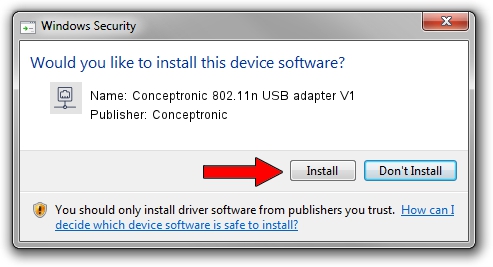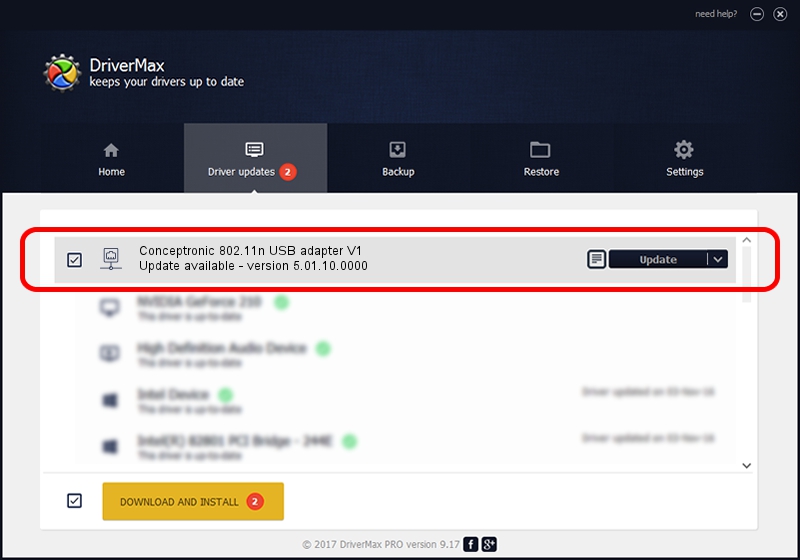Advertising seems to be blocked by your browser.
The ads help us provide this software and web site to you for free.
Please support our project by allowing our site to show ads.
Home /
Manufacturers /
Conceptronic /
Conceptronic 802.11n USB adapter V1 /
USB/VID_14B2&PID_3C06 /
5.01.10.0000 Jan 13, 2014
Conceptronic Conceptronic 802.11n USB adapter V1 - two ways of downloading and installing the driver
Conceptronic 802.11n USB adapter V1 is a Network Adapters hardware device. The Windows version of this driver was developed by Conceptronic. The hardware id of this driver is USB/VID_14B2&PID_3C06.
1. Install Conceptronic Conceptronic 802.11n USB adapter V1 driver manually
- Download the driver setup file for Conceptronic Conceptronic 802.11n USB adapter V1 driver from the location below. This download link is for the driver version 5.01.10.0000 released on 2014-01-13.
- Run the driver setup file from a Windows account with administrative rights. If your User Access Control (UAC) is started then you will have to accept of the driver and run the setup with administrative rights.
- Follow the driver installation wizard, which should be quite straightforward. The driver installation wizard will analyze your PC for compatible devices and will install the driver.
- Shutdown and restart your PC and enjoy the fresh driver, it is as simple as that.
This driver was rated with an average of 3.7 stars by 8344 users.
2. How to use DriverMax to install Conceptronic Conceptronic 802.11n USB adapter V1 driver
The most important advantage of using DriverMax is that it will install the driver for you in the easiest possible way and it will keep each driver up to date. How easy can you install a driver with DriverMax? Let's see!
- Open DriverMax and push on the yellow button that says ~SCAN FOR DRIVER UPDATES NOW~. Wait for DriverMax to analyze each driver on your computer.
- Take a look at the list of driver updates. Search the list until you find the Conceptronic Conceptronic 802.11n USB adapter V1 driver. Click the Update button.
- Enjoy using the updated driver! :)

Jul 14 2016 11:41AM / Written by Dan Armano for DriverMax
follow @danarm