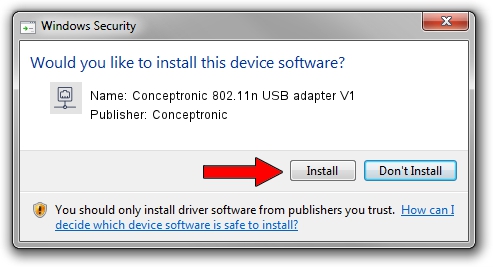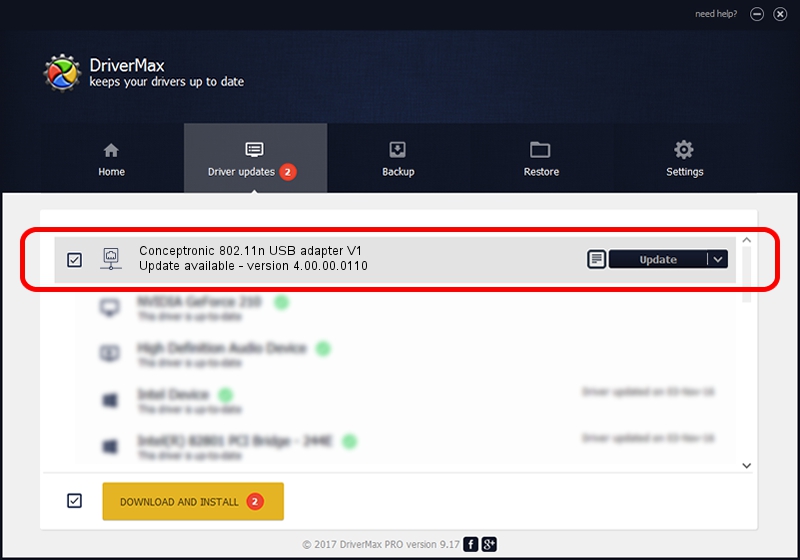Advertising seems to be blocked by your browser.
The ads help us provide this software and web site to you for free.
Please support our project by allowing our site to show ads.
Home /
Manufacturers /
Conceptronic /
Conceptronic 802.11n USB adapter V1 /
USB/VID_14B2&PID_3C06 /
4.00.00.0110 Sep 23, 2011
Conceptronic Conceptronic 802.11n USB adapter V1 - two ways of downloading and installing the driver
Conceptronic 802.11n USB adapter V1 is a Network Adapters device. The Windows version of this driver was developed by Conceptronic. USB/VID_14B2&PID_3C06 is the matching hardware id of this device.
1. Manually install Conceptronic Conceptronic 802.11n USB adapter V1 driver
- Download the setup file for Conceptronic Conceptronic 802.11n USB adapter V1 driver from the link below. This download link is for the driver version 4.00.00.0110 released on 2011-09-23.
- Start the driver installation file from a Windows account with the highest privileges (rights). If your UAC (User Access Control) is started then you will have to confirm the installation of the driver and run the setup with administrative rights.
- Go through the driver setup wizard, which should be pretty straightforward. The driver setup wizard will scan your PC for compatible devices and will install the driver.
- Restart your computer and enjoy the new driver, as you can see it was quite smple.
Driver rating 3.5 stars out of 95815 votes.
2. How to use DriverMax to install Conceptronic Conceptronic 802.11n USB adapter V1 driver
The advantage of using DriverMax is that it will setup the driver for you in just a few seconds and it will keep each driver up to date. How easy can you install a driver with DriverMax? Let's follow a few steps!
- Start DriverMax and press on the yellow button named ~SCAN FOR DRIVER UPDATES NOW~. Wait for DriverMax to scan and analyze each driver on your computer.
- Take a look at the list of driver updates. Search the list until you locate the Conceptronic Conceptronic 802.11n USB adapter V1 driver. Click on Update.
- Finished installing the driver!

Jul 11 2016 11:43PM / Written by Dan Armano for DriverMax
follow @danarm