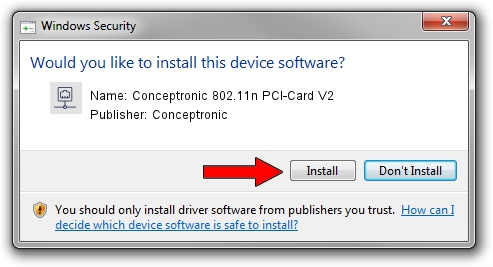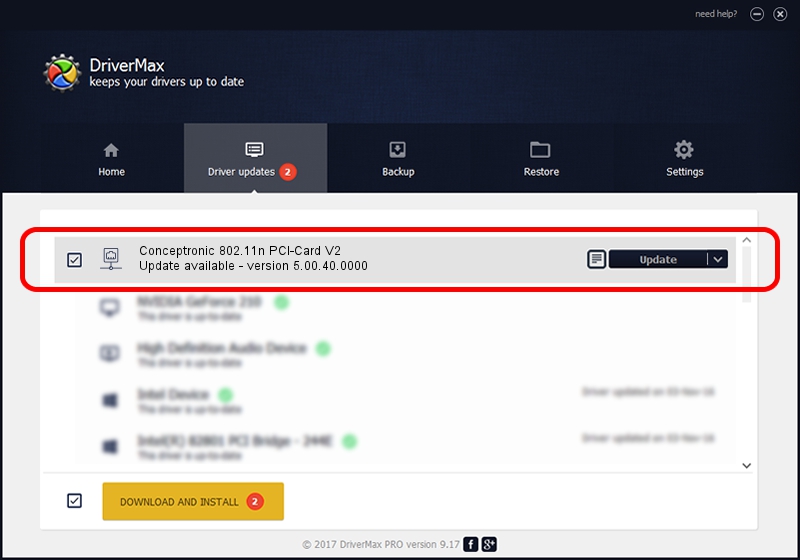Advertising seems to be blocked by your browser.
The ads help us provide this software and web site to you for free.
Please support our project by allowing our site to show ads.
Home /
Manufacturers /
Conceptronic /
Conceptronic 802.11n PCI-Card V2 /
PCI/VEN_1814&DEV_0701&SUBSYS_3C911948 /
5.00.40.0000 Feb 13, 2014
Conceptronic Conceptronic 802.11n PCI-Card V2 how to download and install the driver
Conceptronic 802.11n PCI-Card V2 is a Network Adapters hardware device. This Windows driver was developed by Conceptronic. PCI/VEN_1814&DEV_0701&SUBSYS_3C911948 is the matching hardware id of this device.
1. How to manually install Conceptronic Conceptronic 802.11n PCI-Card V2 driver
- Download the setup file for Conceptronic Conceptronic 802.11n PCI-Card V2 driver from the location below. This is the download link for the driver version 5.00.40.0000 released on 2014-02-13.
- Start the driver installation file from a Windows account with administrative rights. If your UAC (User Access Control) is started then you will have to accept of the driver and run the setup with administrative rights.
- Go through the driver setup wizard, which should be quite easy to follow. The driver setup wizard will analyze your PC for compatible devices and will install the driver.
- Restart your computer and enjoy the new driver, as you can see it was quite smple.
This driver was installed by many users and received an average rating of 3.6 stars out of 72116 votes.
2. Using DriverMax to install Conceptronic Conceptronic 802.11n PCI-Card V2 driver
The advantage of using DriverMax is that it will install the driver for you in the easiest possible way and it will keep each driver up to date, not just this one. How can you install a driver with DriverMax? Let's see!
- Start DriverMax and press on the yellow button that says ~SCAN FOR DRIVER UPDATES NOW~. Wait for DriverMax to analyze each driver on your PC.
- Take a look at the list of driver updates. Search the list until you find the Conceptronic Conceptronic 802.11n PCI-Card V2 driver. Click the Update button.
- That's all, the driver is now installed!

Jun 25 2016 10:57AM / Written by Andreea Kartman for DriverMax
follow @DeeaKartman