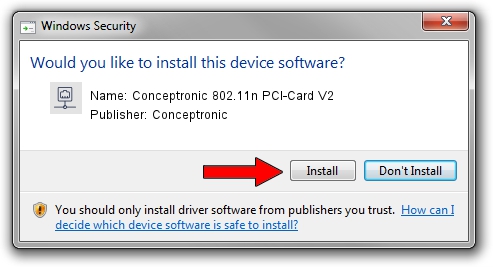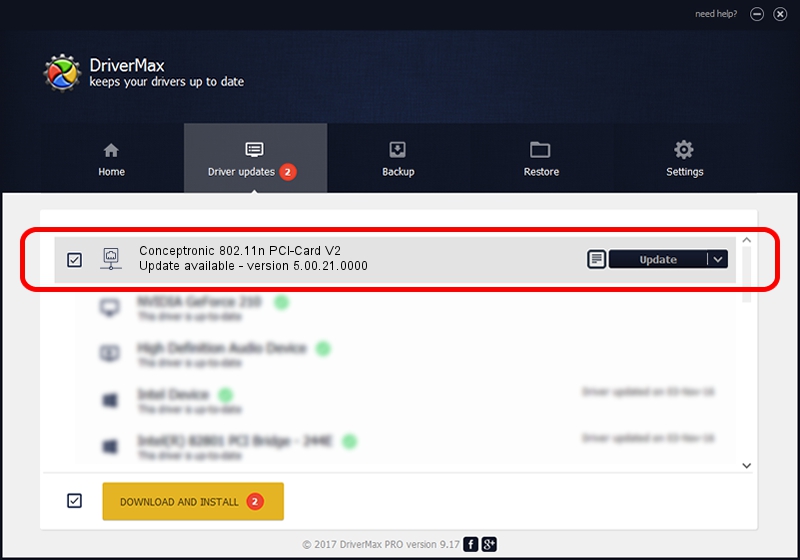Advertising seems to be blocked by your browser.
The ads help us provide this software and web site to you for free.
Please support our project by allowing our site to show ads.
Home /
Manufacturers /
Conceptronic /
Conceptronic 802.11n PCI-Card V2 /
PCI/VEN_1814&DEV_0701&SUBSYS_3C911948 /
5.00.21.0000 Feb 18, 2013
Download and install Conceptronic Conceptronic 802.11n PCI-Card V2 driver
Conceptronic 802.11n PCI-Card V2 is a Network Adapters hardware device. The developer of this driver was Conceptronic. In order to make sure you are downloading the exact right driver the hardware id is PCI/VEN_1814&DEV_0701&SUBSYS_3C911948.
1. How to manually install Conceptronic Conceptronic 802.11n PCI-Card V2 driver
- You can download from the link below the driver setup file for the Conceptronic Conceptronic 802.11n PCI-Card V2 driver. The archive contains version 5.00.21.0000 dated 2013-02-18 of the driver.
- Run the driver installer file from a user account with administrative rights. If your User Access Control Service (UAC) is enabled please accept of the driver and run the setup with administrative rights.
- Go through the driver installation wizard, which will guide you; it should be pretty easy to follow. The driver installation wizard will scan your computer and will install the right driver.
- When the operation finishes shutdown and restart your PC in order to use the updated driver. It is as simple as that to install a Windows driver!
This driver was rated with an average of 3.7 stars by 41052 users.
2. Using DriverMax to install Conceptronic Conceptronic 802.11n PCI-Card V2 driver
The most important advantage of using DriverMax is that it will install the driver for you in the easiest possible way and it will keep each driver up to date. How can you install a driver with DriverMax? Let's take a look!
- Start DriverMax and press on the yellow button that says ~SCAN FOR DRIVER UPDATES NOW~. Wait for DriverMax to analyze each driver on your computer.
- Take a look at the list of available driver updates. Search the list until you find the Conceptronic Conceptronic 802.11n PCI-Card V2 driver. Click the Update button.
- That's all, the driver is now installed!

Jun 20 2016 12:48PM / Written by Daniel Statescu for DriverMax
follow @DanielStatescu