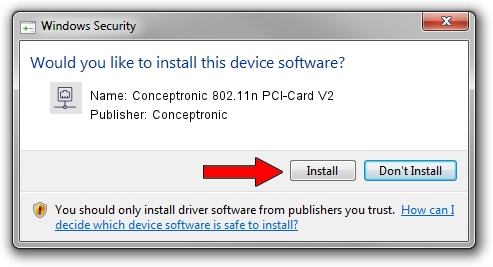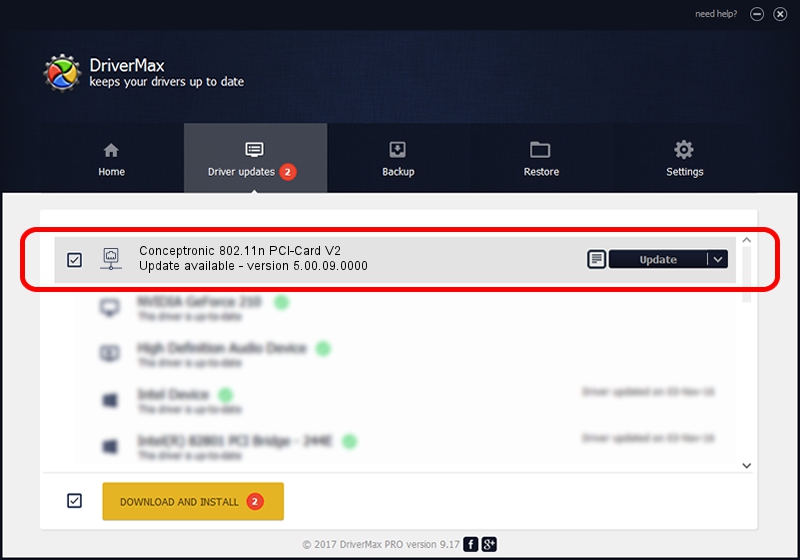Advertising seems to be blocked by your browser.
The ads help us provide this software and web site to you for free.
Please support our project by allowing our site to show ads.
Home /
Manufacturers /
Conceptronic /
Conceptronic 802.11n PCI-Card V2 /
PCI/VEN_1814&DEV_0701&SUBSYS_3C911948 /
5.00.09.0000 Nov 27, 2012
Conceptronic Conceptronic 802.11n PCI-Card V2 how to download and install the driver
Conceptronic 802.11n PCI-Card V2 is a Network Adapters hardware device. This Windows driver was developed by Conceptronic. PCI/VEN_1814&DEV_0701&SUBSYS_3C911948 is the matching hardware id of this device.
1. How to manually install Conceptronic Conceptronic 802.11n PCI-Card V2 driver
- You can download from the link below the driver installer file for the Conceptronic Conceptronic 802.11n PCI-Card V2 driver. The archive contains version 5.00.09.0000 released on 2012-11-27 of the driver.
- Run the driver installer file from a user account with administrative rights. If your User Access Control (UAC) is running please accept of the driver and run the setup with administrative rights.
- Go through the driver installation wizard, which will guide you; it should be pretty easy to follow. The driver installation wizard will analyze your computer and will install the right driver.
- When the operation finishes shutdown and restart your PC in order to use the updated driver. It is as simple as that to install a Windows driver!
Driver file size: 1258552 bytes (1.20 MB)
This driver received an average rating of 4.2 stars out of 26822 votes.
This driver was released for the following versions of Windows:
- This driver works on Windows Vista 64 bits
- This driver works on Windows 7 64 bits
- This driver works on Windows 8 64 bits
- This driver works on Windows 8.1 64 bits
- This driver works on Windows 10 64 bits
- This driver works on Windows 11 64 bits
2. Installing the Conceptronic Conceptronic 802.11n PCI-Card V2 driver using DriverMax: the easy way
The advantage of using DriverMax is that it will install the driver for you in just a few seconds and it will keep each driver up to date. How easy can you install a driver using DriverMax? Let's follow a few steps!
- Start DriverMax and push on the yellow button named ~SCAN FOR DRIVER UPDATES NOW~. Wait for DriverMax to scan and analyze each driver on your PC.
- Take a look at the list of detected driver updates. Search the list until you find the Conceptronic Conceptronic 802.11n PCI-Card V2 driver. Click the Update button.
- Enjoy using the updated driver! :)

Aug 5 2016 6:51PM / Written by Andreea Kartman for DriverMax
follow @DeeaKartman