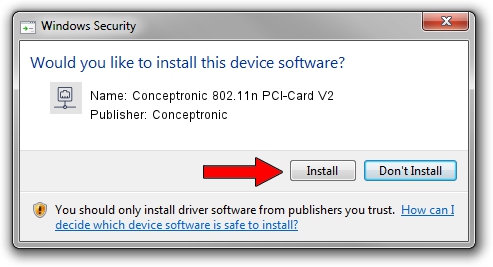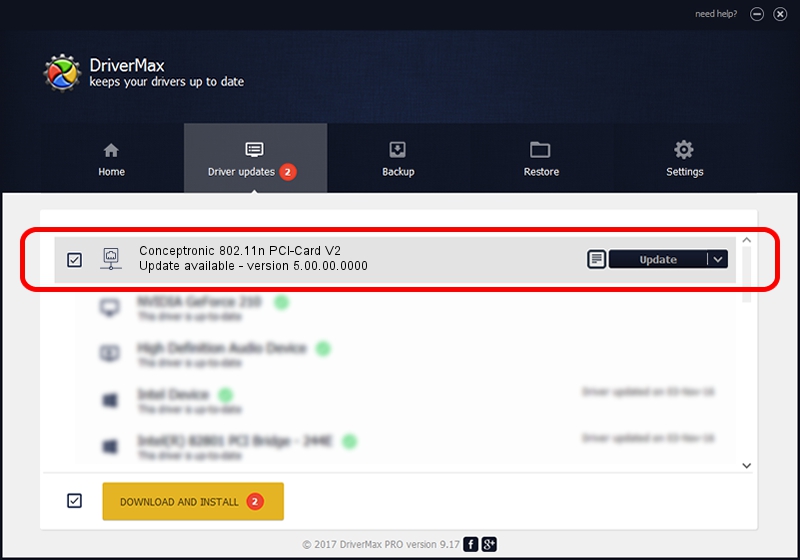Advertising seems to be blocked by your browser.
The ads help us provide this software and web site to you for free.
Please support our project by allowing our site to show ads.
Home /
Manufacturers /
Conceptronic /
Conceptronic 802.11n PCI-Card V2 /
PCI/VEN_1814&DEV_0701&SUBSYS_3C911948 /
5.00.00.0000 Jul 13, 2012
Conceptronic Conceptronic 802.11n PCI-Card V2 how to download and install the driver
Conceptronic 802.11n PCI-Card V2 is a Network Adapters device. The Windows version of this driver was developed by Conceptronic. PCI/VEN_1814&DEV_0701&SUBSYS_3C911948 is the matching hardware id of this device.
1. Install Conceptronic Conceptronic 802.11n PCI-Card V2 driver manually
- Download the setup file for Conceptronic Conceptronic 802.11n PCI-Card V2 driver from the location below. This download link is for the driver version 5.00.00.0000 dated 2012-07-13.
- Start the driver setup file from a Windows account with the highest privileges (rights). If your User Access Control Service (UAC) is started then you will have to confirm the installation of the driver and run the setup with administrative rights.
- Go through the driver setup wizard, which should be quite easy to follow. The driver setup wizard will scan your PC for compatible devices and will install the driver.
- Shutdown and restart your computer and enjoy the updated driver, it is as simple as that.
Driver rating 3.4 stars out of 1006 votes.
2. Using DriverMax to install Conceptronic Conceptronic 802.11n PCI-Card V2 driver
The advantage of using DriverMax is that it will install the driver for you in just a few seconds and it will keep each driver up to date. How can you install a driver with DriverMax? Let's take a look!
- Open DriverMax and click on the yellow button that says ~SCAN FOR DRIVER UPDATES NOW~. Wait for DriverMax to analyze each driver on your computer.
- Take a look at the list of detected driver updates. Search the list until you locate the Conceptronic Conceptronic 802.11n PCI-Card V2 driver. Click on Update.
- Enjoy using the updated driver! :)