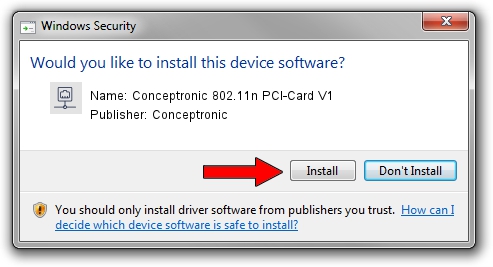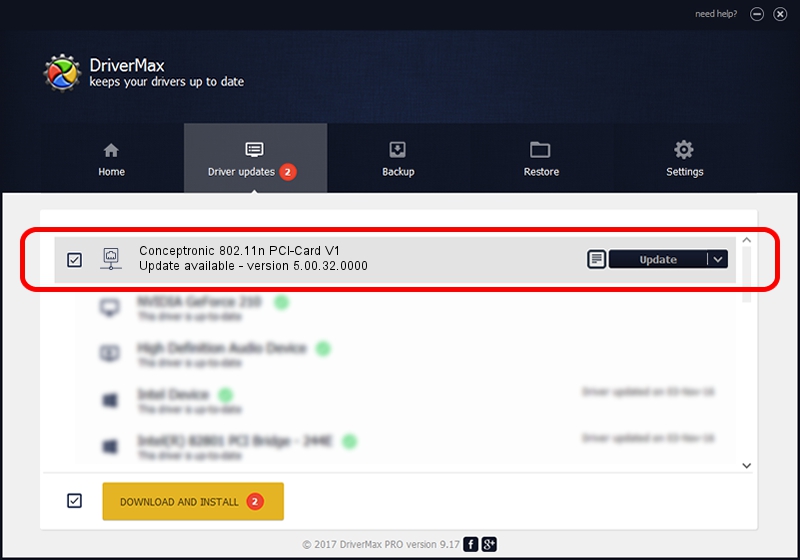Advertising seems to be blocked by your browser.
The ads help us provide this software and web site to you for free.
Please support our project by allowing our site to show ads.
Home /
Manufacturers /
Conceptronic /
Conceptronic 802.11n PCI-Card V1 /
PCI/VEN_1814&DEV_0601&SUBSYS_3C861948 /
5.00.32.0000 Sep 05, 2013
Conceptronic Conceptronic 802.11n PCI-Card V1 driver download and installation
Conceptronic 802.11n PCI-Card V1 is a Network Adapters device. This Windows driver was developed by Conceptronic. The hardware id of this driver is PCI/VEN_1814&DEV_0601&SUBSYS_3C861948.
1. Manually install Conceptronic Conceptronic 802.11n PCI-Card V1 driver
- You can download from the link below the driver setup file for the Conceptronic Conceptronic 802.11n PCI-Card V1 driver. The archive contains version 5.00.32.0000 dated 2013-09-05 of the driver.
- Run the driver installer file from a user account with the highest privileges (rights). If your User Access Control Service (UAC) is enabled please accept of the driver and run the setup with administrative rights.
- Follow the driver setup wizard, which will guide you; it should be quite easy to follow. The driver setup wizard will analyze your PC and will install the right driver.
- When the operation finishes shutdown and restart your PC in order to use the updated driver. As you can see it was quite smple to install a Windows driver!
This driver was installed by many users and received an average rating of 3.2 stars out of 22650 votes.
2. Installing the Conceptronic Conceptronic 802.11n PCI-Card V1 driver using DriverMax: the easy way
The advantage of using DriverMax is that it will install the driver for you in the easiest possible way and it will keep each driver up to date, not just this one. How easy can you install a driver with DriverMax? Let's see!
- Start DriverMax and push on the yellow button named ~SCAN FOR DRIVER UPDATES NOW~. Wait for DriverMax to scan and analyze each driver on your PC.
- Take a look at the list of detected driver updates. Scroll the list down until you find the Conceptronic Conceptronic 802.11n PCI-Card V1 driver. Click the Update button.
- That's all, the driver is now installed!

Jun 20 2016 12:48PM / Written by Dan Armano for DriverMax
follow @danarm