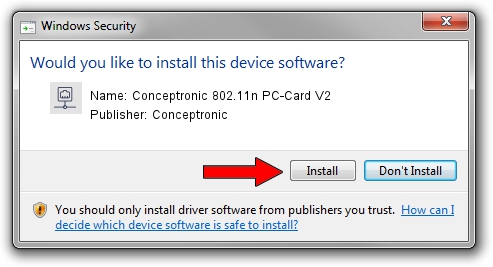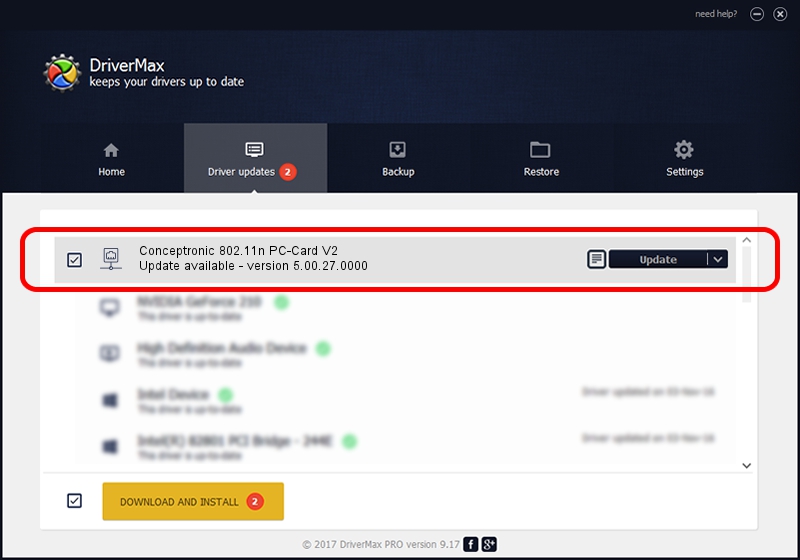Advertising seems to be blocked by your browser.
The ads help us provide this software and web site to you for free.
Please support our project by allowing our site to show ads.
Home /
Manufacturers /
Conceptronic /
Conceptronic 802.11n PC-Card V2 /
PCI/VEN_1814&DEV_0701&SUBSYS_3C901948 /
5.00.27.0000 Jun 10, 2013
Conceptronic Conceptronic 802.11n PC-Card V2 how to download and install the driver
Conceptronic 802.11n PC-Card V2 is a Network Adapters device. This Windows driver was developed by Conceptronic. In order to make sure you are downloading the exact right driver the hardware id is PCI/VEN_1814&DEV_0701&SUBSYS_3C901948.
1. Conceptronic Conceptronic 802.11n PC-Card V2 - install the driver manually
- Download the setup file for Conceptronic Conceptronic 802.11n PC-Card V2 driver from the link below. This is the download link for the driver version 5.00.27.0000 released on 2013-06-10.
- Start the driver setup file from a Windows account with the highest privileges (rights). If your User Access Control Service (UAC) is enabled then you will have to confirm the installation of the driver and run the setup with administrative rights.
- Follow the driver setup wizard, which should be quite easy to follow. The driver setup wizard will analyze your PC for compatible devices and will install the driver.
- Shutdown and restart your PC and enjoy the updated driver, as you can see it was quite smple.
Driver file size: 1300971 bytes (1.24 MB)
This driver was installed by many users and received an average rating of 4.9 stars out of 70980 votes.
This driver was released for the following versions of Windows:
- This driver works on Windows Vista 64 bits
- This driver works on Windows 7 64 bits
- This driver works on Windows 8 64 bits
- This driver works on Windows 8.1 64 bits
- This driver works on Windows 10 64 bits
- This driver works on Windows 11 64 bits
2. Using DriverMax to install Conceptronic Conceptronic 802.11n PC-Card V2 driver
The most important advantage of using DriverMax is that it will setup the driver for you in the easiest possible way and it will keep each driver up to date, not just this one. How can you install a driver with DriverMax? Let's follow a few steps!
- Start DriverMax and press on the yellow button that says ~SCAN FOR DRIVER UPDATES NOW~. Wait for DriverMax to scan and analyze each driver on your computer.
- Take a look at the list of driver updates. Search the list until you locate the Conceptronic Conceptronic 802.11n PC-Card V2 driver. Click the Update button.
- That's it, you installed your first driver!

Aug 12 2016 9:12PM / Written by Andreea Kartman for DriverMax
follow @DeeaKartman