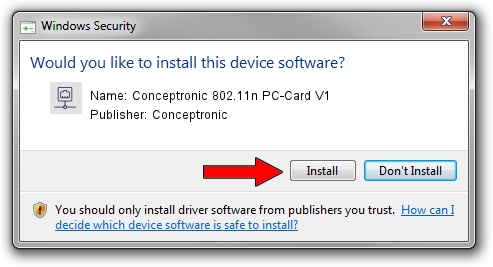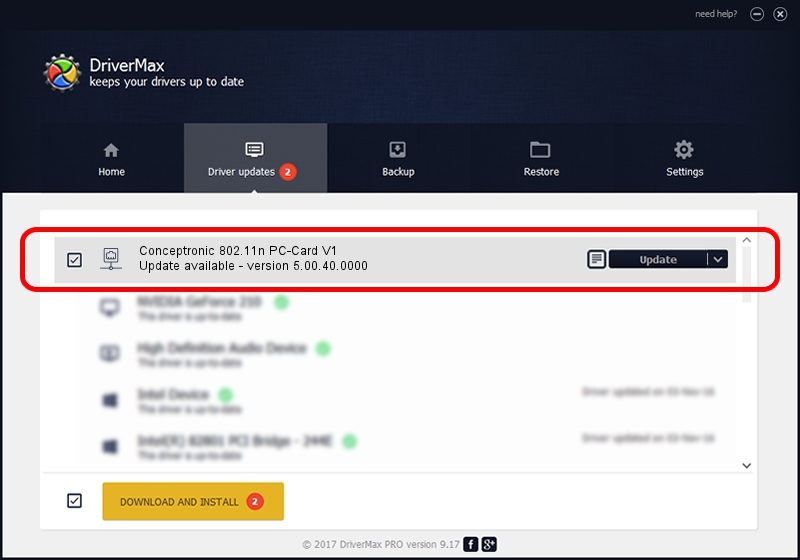Advertising seems to be blocked by your browser.
The ads help us provide this software and web site to you for free.
Please support our project by allowing our site to show ads.
Home /
Manufacturers /
Conceptronic /
Conceptronic 802.11n PC-Card V1 /
PCI/VEN_1814&DEV_0601&SUBSYS_3C851948 /
5.00.40.0000 Feb 13, 2014
Conceptronic Conceptronic 802.11n PC-Card V1 driver download and installation
Conceptronic 802.11n PC-Card V1 is a Network Adapters device. This driver was developed by Conceptronic. The hardware id of this driver is PCI/VEN_1814&DEV_0601&SUBSYS_3C851948; this string has to match your hardware.
1. Install Conceptronic Conceptronic 802.11n PC-Card V1 driver manually
- Download the setup file for Conceptronic Conceptronic 802.11n PC-Card V1 driver from the link below. This download link is for the driver version 5.00.40.0000 released on 2014-02-13.
- Start the driver setup file from a Windows account with the highest privileges (rights). If your UAC (User Access Control) is running then you will have to confirm the installation of the driver and run the setup with administrative rights.
- Follow the driver installation wizard, which should be quite easy to follow. The driver installation wizard will scan your PC for compatible devices and will install the driver.
- Shutdown and restart your PC and enjoy the fresh driver, as you can see it was quite smple.
Driver rating 3.4 stars out of 71987 votes.
2. The easy way: using DriverMax to install Conceptronic Conceptronic 802.11n PC-Card V1 driver
The most important advantage of using DriverMax is that it will setup the driver for you in the easiest possible way and it will keep each driver up to date, not just this one. How easy can you install a driver with DriverMax? Let's see!
- Start DriverMax and click on the yellow button that says ~SCAN FOR DRIVER UPDATES NOW~. Wait for DriverMax to scan and analyze each driver on your PC.
- Take a look at the list of detected driver updates. Search the list until you find the Conceptronic Conceptronic 802.11n PC-Card V1 driver. Click on Update.
- Finished installing the driver!

Jun 25 2016 10:57AM / Written by Dan Armano for DriverMax
follow @danarm