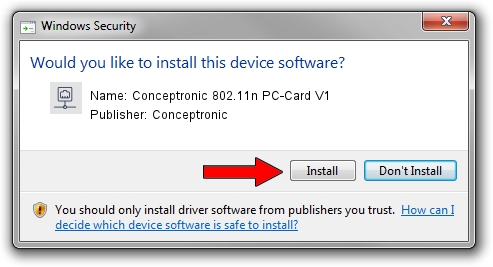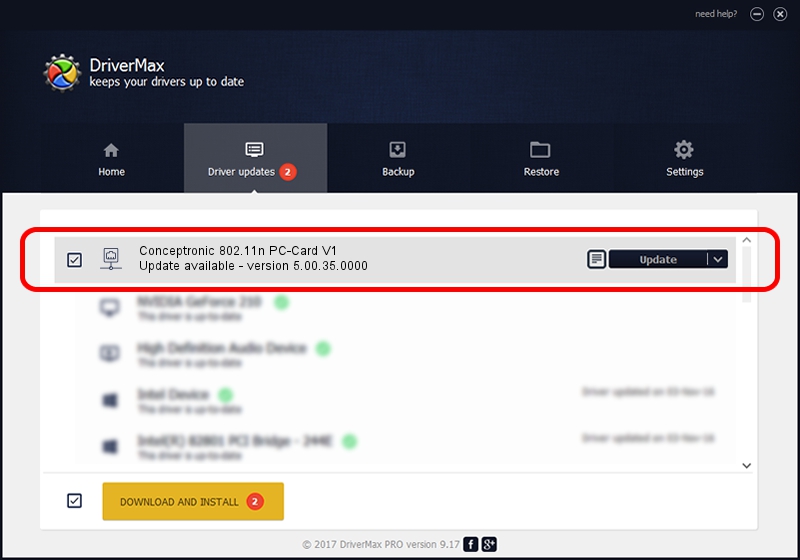Advertising seems to be blocked by your browser.
The ads help us provide this software and web site to you for free.
Please support our project by allowing our site to show ads.
Home /
Manufacturers /
Conceptronic /
Conceptronic 802.11n PC-Card V1 /
PCI/VEN_1814&DEV_0601&SUBSYS_3C851948 /
5.00.35.0000 Oct 08, 2013
Driver for Conceptronic Conceptronic 802.11n PC-Card V1 - downloading and installing it
Conceptronic 802.11n PC-Card V1 is a Network Adapters hardware device. This driver was developed by Conceptronic. The hardware id of this driver is PCI/VEN_1814&DEV_0601&SUBSYS_3C851948; this string has to match your hardware.
1. Conceptronic Conceptronic 802.11n PC-Card V1 - install the driver manually
- Download the setup file for Conceptronic Conceptronic 802.11n PC-Card V1 driver from the location below. This is the download link for the driver version 5.00.35.0000 dated 2013-10-08.
- Start the driver setup file from a Windows account with administrative rights. If your UAC (User Access Control) is started then you will have to accept of the driver and run the setup with administrative rights.
- Go through the driver setup wizard, which should be pretty straightforward. The driver setup wizard will analyze your PC for compatible devices and will install the driver.
- Shutdown and restart your computer and enjoy the fresh driver, it is as simple as that.
This driver was rated with an average of 3.1 stars by 16245 users.
2. The easy way: using DriverMax to install Conceptronic Conceptronic 802.11n PC-Card V1 driver
The most important advantage of using DriverMax is that it will install the driver for you in just a few seconds and it will keep each driver up to date, not just this one. How can you install a driver with DriverMax? Let's follow a few steps!
- Open DriverMax and push on the yellow button named ~SCAN FOR DRIVER UPDATES NOW~. Wait for DriverMax to analyze each driver on your PC.
- Take a look at the list of driver updates. Scroll the list down until you locate the Conceptronic Conceptronic 802.11n PC-Card V1 driver. Click the Update button.
- That's it, you installed your first driver!

Jun 20 2016 12:48PM / Written by Dan Armano for DriverMax
follow @danarm