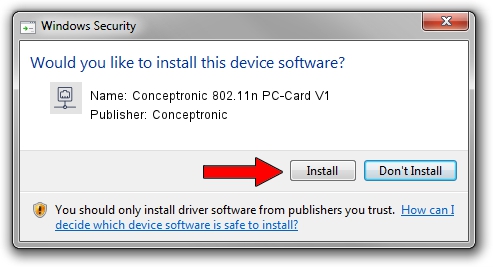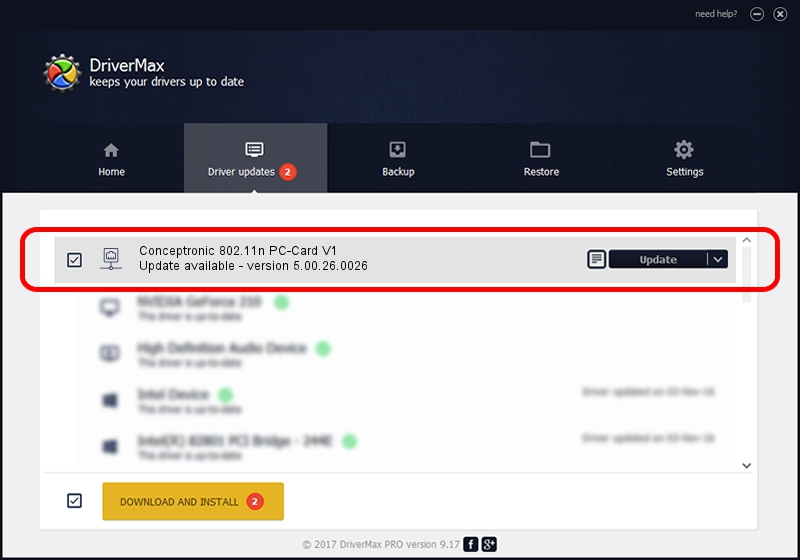Advertising seems to be blocked by your browser.
The ads help us provide this software and web site to you for free.
Please support our project by allowing our site to show ads.
Home /
Manufacturers /
Conceptronic /
Conceptronic 802.11n PC-Card V1 /
PCI/VEN_1814&DEV_0601&SUBSYS_3C851948 /
5.00.26.0026 Jun 26, 2013
Conceptronic Conceptronic 802.11n PC-Card V1 driver download and installation
Conceptronic 802.11n PC-Card V1 is a Network Adapters hardware device. The Windows version of this driver was developed by Conceptronic. The hardware id of this driver is PCI/VEN_1814&DEV_0601&SUBSYS_3C851948; this string has to match your hardware.
1. Manually install Conceptronic Conceptronic 802.11n PC-Card V1 driver
- Download the driver setup file for Conceptronic Conceptronic 802.11n PC-Card V1 driver from the location below. This is the download link for the driver version 5.00.26.0026 released on 2013-06-26.
- Run the driver setup file from a Windows account with the highest privileges (rights). If your User Access Control (UAC) is enabled then you will have to accept of the driver and run the setup with administrative rights.
- Go through the driver setup wizard, which should be quite easy to follow. The driver setup wizard will analyze your PC for compatible devices and will install the driver.
- Shutdown and restart your PC and enjoy the fresh driver, as you can see it was quite smple.
Driver rating 3 stars out of 9474 votes.
2. How to use DriverMax to install Conceptronic Conceptronic 802.11n PC-Card V1 driver
The advantage of using DriverMax is that it will setup the driver for you in the easiest possible way and it will keep each driver up to date, not just this one. How easy can you install a driver using DriverMax? Let's take a look!
- Open DriverMax and push on the yellow button named ~SCAN FOR DRIVER UPDATES NOW~. Wait for DriverMax to scan and analyze each driver on your computer.
- Take a look at the list of driver updates. Scroll the list down until you find the Conceptronic Conceptronic 802.11n PC-Card V1 driver. Click the Update button.
- That's all, the driver is now installed!