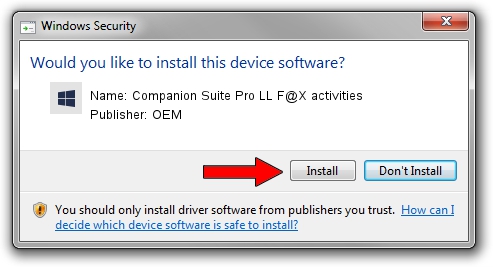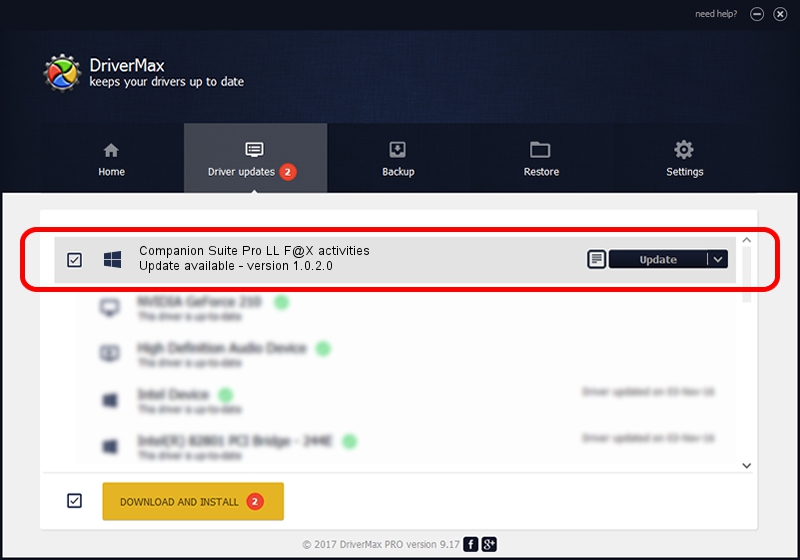Advertising seems to be blocked by your browser.
The ads help us provide this software and web site to you for free.
Please support our project by allowing our site to show ads.
Home /
Manufacturers /
OEM /
Companion Suite Pro LL F@X activities /
USB/VID_079B&PID_005F&MI_01 /
1.0.2.0 Apr 01, 2006
OEM Companion Suite Pro LL F@X activities - two ways of downloading and installing the driver
Companion Suite Pro LL F@X activities is a Chipset device. The developer of this driver was OEM. The hardware id of this driver is USB/VID_079B&PID_005F&MI_01; this string has to match your hardware.
1. OEM Companion Suite Pro LL F@X activities driver - how to install it manually
- You can download from the link below the driver setup file for the OEM Companion Suite Pro LL F@X activities driver. The archive contains version 1.0.2.0 dated 2006-04-01 of the driver.
- Start the driver installer file from a user account with the highest privileges (rights). If your User Access Control Service (UAC) is running please accept of the driver and run the setup with administrative rights.
- Go through the driver setup wizard, which will guide you; it should be pretty easy to follow. The driver setup wizard will scan your PC and will install the right driver.
- When the operation finishes restart your PC in order to use the updated driver. As you can see it was quite smple to install a Windows driver!
Driver file size: 16724 bytes (16.33 KB)
Driver rating 4.6 stars out of 48735 votes.
This driver is fully compatible with the following versions of Windows:
- This driver works on Windows 2000 32 bits
- This driver works on Windows Server 2003 32 bits
- This driver works on Windows XP 32 bits
- This driver works on Windows Vista 32 bits
- This driver works on Windows 7 32 bits
- This driver works on Windows 8 32 bits
- This driver works on Windows 8.1 32 bits
- This driver works on Windows 10 32 bits
- This driver works on Windows 11 32 bits
2. How to use DriverMax to install OEM Companion Suite Pro LL F@X activities driver
The advantage of using DriverMax is that it will setup the driver for you in the easiest possible way and it will keep each driver up to date, not just this one. How can you install a driver using DriverMax? Let's follow a few steps!
- Open DriverMax and press on the yellow button named ~SCAN FOR DRIVER UPDATES NOW~. Wait for DriverMax to scan and analyze each driver on your PC.
- Take a look at the list of available driver updates. Search the list until you find the OEM Companion Suite Pro LL F@X activities driver. Click on Update.
- That's it, you installed your first driver!

Jul 30 2016 11:15PM / Written by Andreea Kartman for DriverMax
follow @DeeaKartman