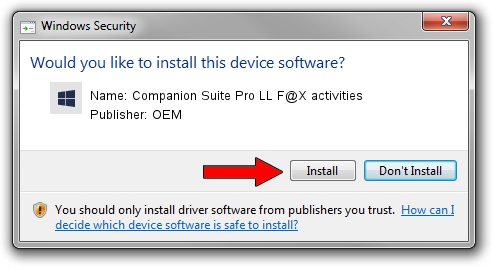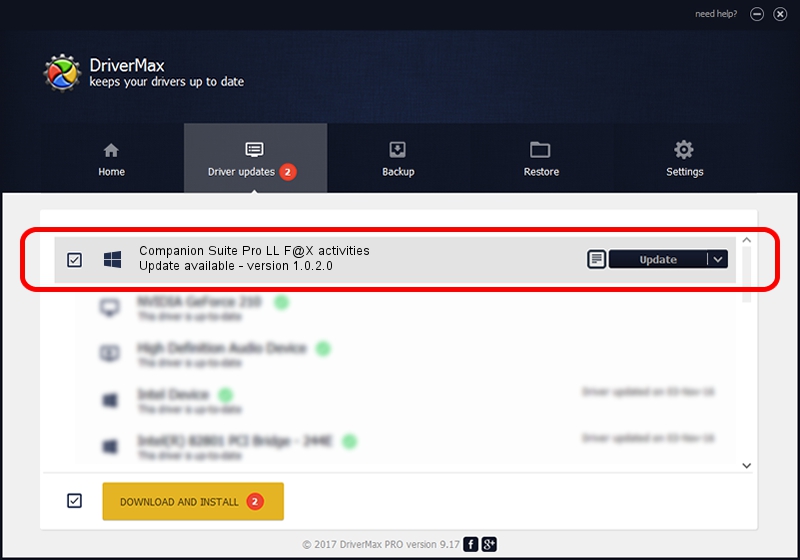Advertising seems to be blocked by your browser.
The ads help us provide this software and web site to you for free.
Please support our project by allowing our site to show ads.
Home /
Manufacturers /
OEM /
Companion Suite Pro LL F@X activities /
USB/VID_06BC&PID_0A93&MI_01 /
1.0.2.0 Apr 01, 2006
Driver for OEM Companion Suite Pro LL F@X activities - downloading and installing it
Companion Suite Pro LL F@X activities is a Chipset hardware device. The developer of this driver was OEM. In order to make sure you are downloading the exact right driver the hardware id is USB/VID_06BC&PID_0A93&MI_01.
1. OEM Companion Suite Pro LL F@X activities - install the driver manually
- Download the setup file for OEM Companion Suite Pro LL F@X activities driver from the link below. This is the download link for the driver version 1.0.2.0 dated 2006-04-01.
- Start the driver setup file from a Windows account with administrative rights. If your User Access Control (UAC) is started then you will have to accept of the driver and run the setup with administrative rights.
- Go through the driver setup wizard, which should be pretty straightforward. The driver setup wizard will scan your PC for compatible devices and will install the driver.
- Restart your computer and enjoy the fresh driver, as you can see it was quite smple.
Driver file size: 16724 bytes (16.33 KB)
This driver was rated with an average of 4.5 stars by 48883 users.
This driver is fully compatible with the following versions of Windows:
- This driver works on Windows 2000 32 bits
- This driver works on Windows Server 2003 32 bits
- This driver works on Windows XP 32 bits
- This driver works on Windows Vista 32 bits
- This driver works on Windows 7 32 bits
- This driver works on Windows 8 32 bits
- This driver works on Windows 8.1 32 bits
- This driver works on Windows 10 32 bits
- This driver works on Windows 11 32 bits
2. How to install OEM Companion Suite Pro LL F@X activities driver using DriverMax
The advantage of using DriverMax is that it will setup the driver for you in the easiest possible way and it will keep each driver up to date. How easy can you install a driver with DriverMax? Let's take a look!
- Start DriverMax and press on the yellow button that says ~SCAN FOR DRIVER UPDATES NOW~. Wait for DriverMax to analyze each driver on your PC.
- Take a look at the list of available driver updates. Scroll the list down until you find the OEM Companion Suite Pro LL F@X activities driver. Click on Update.
- That's it, you installed your first driver!

Jul 30 2016 11:14PM / Written by Andreea Kartman for DriverMax
follow @DeeaKartman