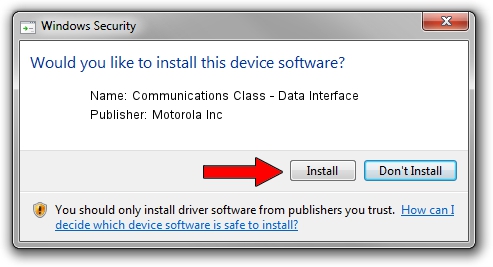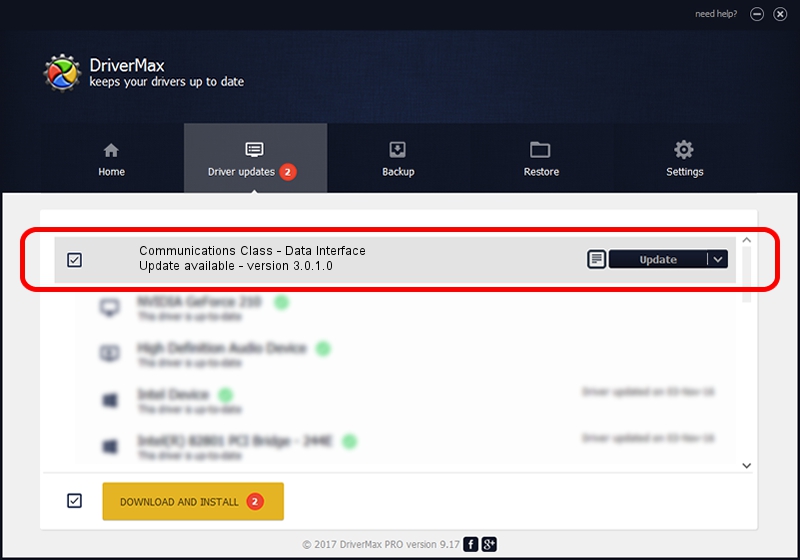Advertising seems to be blocked by your browser.
The ads help us provide this software and web site to you for free.
Please support our project by allowing our site to show ads.
Home /
Manufacturers /
Motorola Inc /
Communications Class - Data Interface /
USB/VID_22B8&PID_6471&REV_0001&MI_01 /
3.0.1.0 Aug 21, 2008
Driver for Motorola Inc Communications Class - Data Interface - downloading and installing it
Communications Class - Data Interface is a USB Universal Serial Bus hardware device. The developer of this driver was Motorola Inc. USB/VID_22B8&PID_6471&REV_0001&MI_01 is the matching hardware id of this device.
1. Install Motorola Inc Communications Class - Data Interface driver manually
- You can download from the link below the driver setup file for the Motorola Inc Communications Class - Data Interface driver. The archive contains version 3.0.1.0 released on 2008-08-21 of the driver.
- Run the driver installer file from a user account with administrative rights. If your User Access Control (UAC) is started please accept of the driver and run the setup with administrative rights.
- Follow the driver installation wizard, which will guide you; it should be pretty easy to follow. The driver installation wizard will scan your computer and will install the right driver.
- When the operation finishes restart your PC in order to use the updated driver. As you can see it was quite smple to install a Windows driver!
The file size of this driver is 68344 bytes (66.74 KB)
This driver received an average rating of 4.5 stars out of 50158 votes.
This driver will work for the following versions of Windows:
- This driver works on Windows 2000 32 bits
- This driver works on Windows Server 2003 32 bits
- This driver works on Windows XP 32 bits
- This driver works on Windows Vista 32 bits
- This driver works on Windows 7 32 bits
- This driver works on Windows 8 32 bits
- This driver works on Windows 8.1 32 bits
- This driver works on Windows 10 32 bits
- This driver works on Windows 11 32 bits
2. Using DriverMax to install Motorola Inc Communications Class - Data Interface driver
The most important advantage of using DriverMax is that it will setup the driver for you in the easiest possible way and it will keep each driver up to date. How can you install a driver using DriverMax? Let's take a look!
- Open DriverMax and push on the yellow button named ~SCAN FOR DRIVER UPDATES NOW~. Wait for DriverMax to scan and analyze each driver on your computer.
- Take a look at the list of available driver updates. Search the list until you find the Motorola Inc Communications Class - Data Interface driver. Click on Update.
- That's all, the driver is now installed!

Jul 14 2016 6:22AM / Written by Daniel Statescu for DriverMax
follow @DanielStatescu