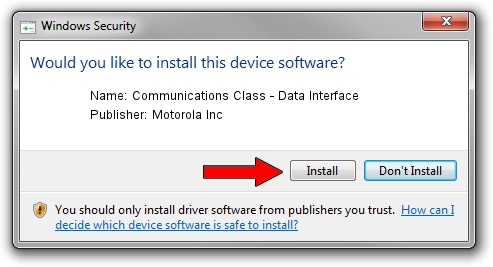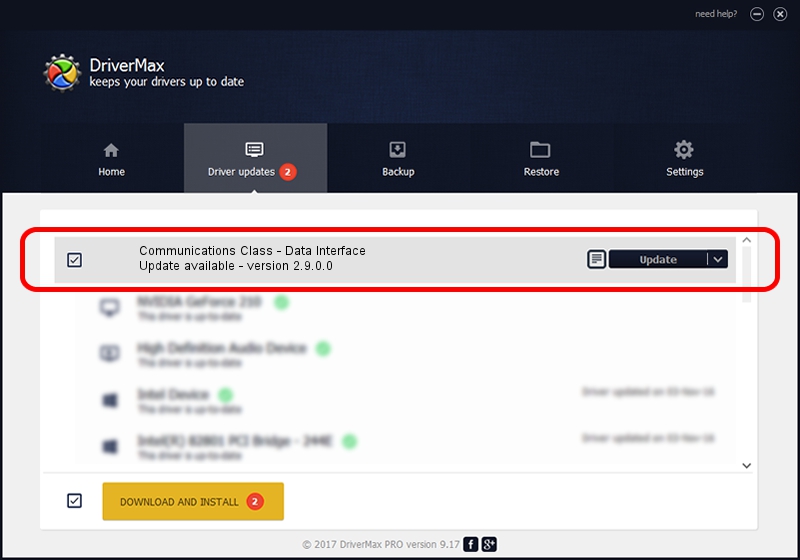Advertising seems to be blocked by your browser.
The ads help us provide this software and web site to you for free.
Please support our project by allowing our site to show ads.
Home /
Manufacturers /
Motorola Inc /
Communications Class - Data Interface /
USB/VID_22B8&PID_6021&REV_0001&MI_01 /
2.9.0.0 Dec 05, 2005
Driver for Motorola Inc Communications Class - Data Interface - downloading and installing it
Communications Class - Data Interface is a USB Universal Serial Bus device. This driver was developed by Motorola Inc. The hardware id of this driver is USB/VID_22B8&PID_6021&REV_0001&MI_01.
1. How to manually install Motorola Inc Communications Class - Data Interface driver
- Download the setup file for Motorola Inc Communications Class - Data Interface driver from the location below. This is the download link for the driver version 2.9.0.0 released on 2005-12-05.
- Start the driver setup file from a Windows account with the highest privileges (rights). If your User Access Control Service (UAC) is enabled then you will have to confirm the installation of the driver and run the setup with administrative rights.
- Follow the driver setup wizard, which should be quite straightforward. The driver setup wizard will scan your PC for compatible devices and will install the driver.
- Shutdown and restart your PC and enjoy the updated driver, as you can see it was quite smple.
The file size of this driver is 30871 bytes (30.15 KB)
Driver rating 4 stars out of 84504 votes.
This driver will work for the following versions of Windows:
- This driver works on Windows 2000 32 bits
- This driver works on Windows Server 2003 32 bits
- This driver works on Windows XP 32 bits
- This driver works on Windows Vista 32 bits
- This driver works on Windows 7 32 bits
- This driver works on Windows 8 32 bits
- This driver works on Windows 8.1 32 bits
- This driver works on Windows 10 32 bits
- This driver works on Windows 11 32 bits
2. Installing the Motorola Inc Communications Class - Data Interface driver using DriverMax: the easy way
The advantage of using DriverMax is that it will install the driver for you in the easiest possible way and it will keep each driver up to date. How easy can you install a driver with DriverMax? Let's follow a few steps!
- Start DriverMax and click on the yellow button named ~SCAN FOR DRIVER UPDATES NOW~. Wait for DriverMax to scan and analyze each driver on your computer.
- Take a look at the list of driver updates. Scroll the list down until you find the Motorola Inc Communications Class - Data Interface driver. Click on Update.
- That's all, the driver is now installed!

Jul 23 2016 1:41AM / Written by Dan Armano for DriverMax
follow @danarm