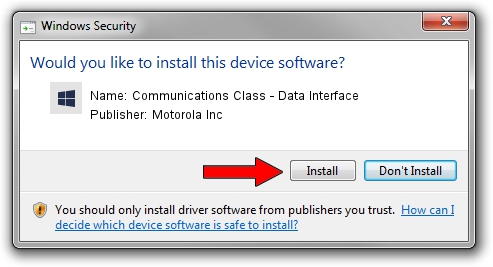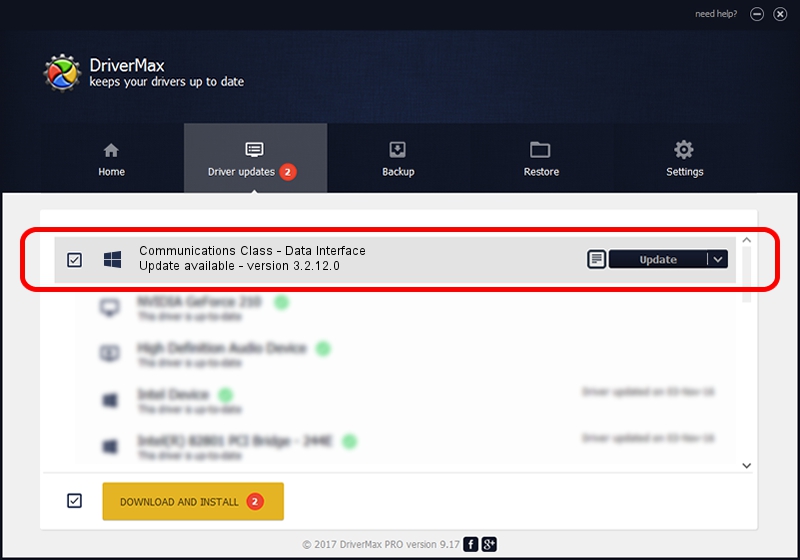Advertising seems to be blocked by your browser.
The ads help us provide this software and web site to you for free.
Please support our project by allowing our site to show ads.
Home /
Manufacturers /
Motorola Inc /
Communications Class - Data Interface /
USB/VID_22B8&PID_600A&REV_0001&MI_01 /
3.2.12.0 Nov 08, 2011
Download and install Motorola Inc Communications Class - Data Interface driver
Communications Class - Data Interface is a MOTUSB device. This Windows driver was developed by Motorola Inc. The hardware id of this driver is USB/VID_22B8&PID_600A&REV_0001&MI_01.
1. How to manually install Motorola Inc Communications Class - Data Interface driver
- You can download from the link below the driver installer file for the Motorola Inc Communications Class - Data Interface driver. The archive contains version 3.2.12.0 dated 2011-11-08 of the driver.
- Run the driver installer file from a user account with the highest privileges (rights). If your UAC (User Access Control) is running please confirm the installation of the driver and run the setup with administrative rights.
- Go through the driver setup wizard, which will guide you; it should be quite easy to follow. The driver setup wizard will analyze your computer and will install the right driver.
- When the operation finishes restart your computer in order to use the updated driver. It is as simple as that to install a Windows driver!
File size of the driver: 81793 bytes (79.88 KB)
Driver rating 4.3 stars out of 12665 votes.
This driver is fully compatible with the following versions of Windows:
- This driver works on Windows 2000 32 bits
- This driver works on Windows Server 2003 32 bits
- This driver works on Windows XP 32 bits
- This driver works on Windows Vista 32 bits
- This driver works on Windows 7 32 bits
- This driver works on Windows 8 32 bits
- This driver works on Windows 8.1 32 bits
- This driver works on Windows 10 32 bits
- This driver works on Windows 11 32 bits
2. Installing the Motorola Inc Communications Class - Data Interface driver using DriverMax: the easy way
The advantage of using DriverMax is that it will setup the driver for you in just a few seconds and it will keep each driver up to date. How easy can you install a driver with DriverMax? Let's follow a few steps!
- Start DriverMax and click on the yellow button named ~SCAN FOR DRIVER UPDATES NOW~. Wait for DriverMax to analyze each driver on your PC.
- Take a look at the list of driver updates. Scroll the list down until you locate the Motorola Inc Communications Class - Data Interface driver. Click the Update button.
- Enjoy using the updated driver! :)

Jul 30 2016 7:22PM / Written by Dan Armano for DriverMax
follow @danarm