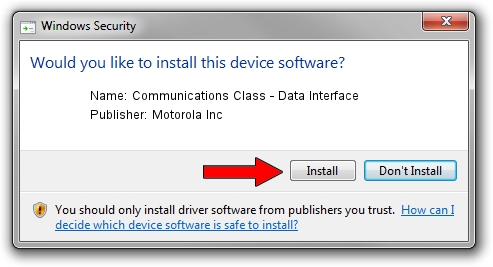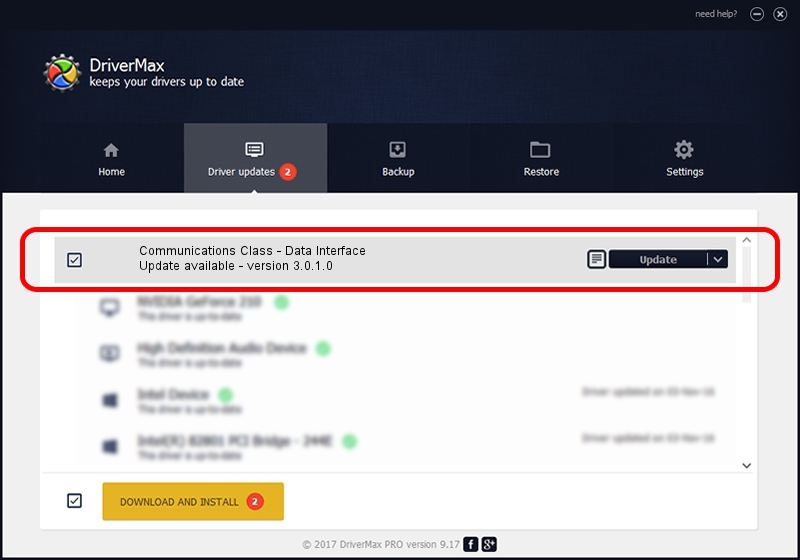Advertising seems to be blocked by your browser.
The ads help us provide this software and web site to you for free.
Please support our project by allowing our site to show ads.
Home /
Manufacturers /
Motorola Inc /
Communications Class - Data Interface /
USB/VID_22B8&PID_6004&REV_0001&MI_01 /
3.0.1.0 Aug 21, 2008
Driver for Motorola Inc Communications Class - Data Interface - downloading and installing it
Communications Class - Data Interface is a USB Universal Serial Bus device. This Windows driver was developed by Motorola Inc. USB/VID_22B8&PID_6004&REV_0001&MI_01 is the matching hardware id of this device.
1. Motorola Inc Communications Class - Data Interface - install the driver manually
- You can download from the link below the driver installer file for the Motorola Inc Communications Class - Data Interface driver. The archive contains version 3.0.1.0 released on 2008-08-21 of the driver.
- Run the driver installer file from a user account with administrative rights. If your User Access Control (UAC) is enabled please confirm the installation of the driver and run the setup with administrative rights.
- Follow the driver setup wizard, which will guide you; it should be quite easy to follow. The driver setup wizard will scan your computer and will install the right driver.
- When the operation finishes restart your computer in order to use the updated driver. It is as simple as that to install a Windows driver!
Driver file size: 73249 bytes (71.53 KB)
This driver received an average rating of 4.2 stars out of 66295 votes.
This driver was released for the following versions of Windows:
- This driver works on Windows 2000 64 bits
- This driver works on Windows Server 2003 64 bits
- This driver works on Windows XP 64 bits
- This driver works on Windows Vista 64 bits
- This driver works on Windows 7 64 bits
- This driver works on Windows 8 64 bits
- This driver works on Windows 8.1 64 bits
- This driver works on Windows 10 64 bits
- This driver works on Windows 11 64 bits
2. Using DriverMax to install Motorola Inc Communications Class - Data Interface driver
The advantage of using DriverMax is that it will install the driver for you in the easiest possible way and it will keep each driver up to date, not just this one. How can you install a driver with DriverMax? Let's see!
- Open DriverMax and press on the yellow button that says ~SCAN FOR DRIVER UPDATES NOW~. Wait for DriverMax to analyze each driver on your computer.
- Take a look at the list of available driver updates. Search the list until you locate the Motorola Inc Communications Class - Data Interface driver. Click the Update button.
- Enjoy using the updated driver! :)

Jul 17 2016 4:39PM / Written by Dan Armano for DriverMax
follow @danarm