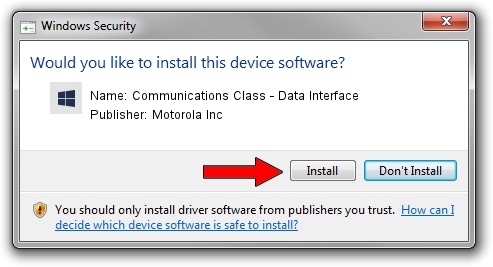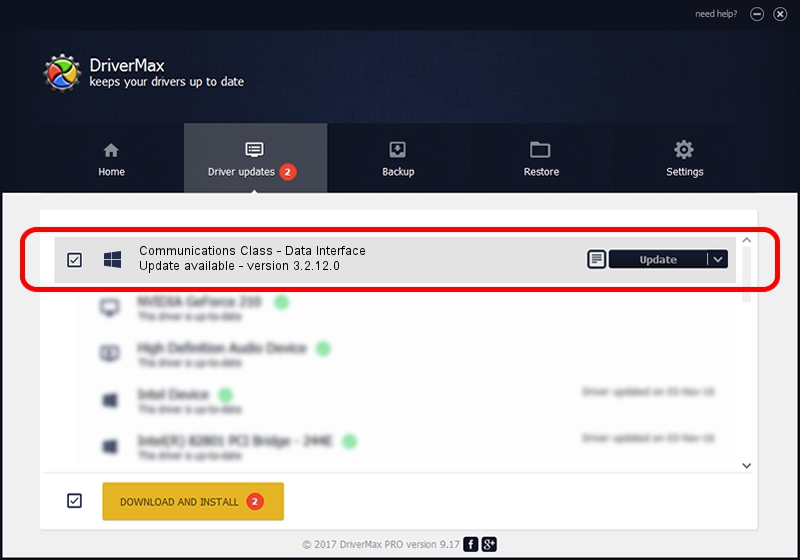Advertising seems to be blocked by your browser.
The ads help us provide this software and web site to you for free.
Please support our project by allowing our site to show ads.
Home /
Manufacturers /
Motorola Inc /
Communications Class - Data Interface /
USB/VID_22B8&PID_4801&REV_0001&MI_01 /
3.2.12.0 Nov 08, 2011
Driver for Motorola Inc Communications Class - Data Interface - downloading and installing it
Communications Class - Data Interface is a MOTUSB device. The developer of this driver was Motorola Inc. USB/VID_22B8&PID_4801&REV_0001&MI_01 is the matching hardware id of this device.
1. Motorola Inc Communications Class - Data Interface driver - how to install it manually
- You can download from the link below the driver installer file for the Motorola Inc Communications Class - Data Interface driver. The archive contains version 3.2.12.0 dated 2011-11-08 of the driver.
- Start the driver installer file from a user account with the highest privileges (rights). If your User Access Control Service (UAC) is running please accept of the driver and run the setup with administrative rights.
- Follow the driver installation wizard, which will guide you; it should be quite easy to follow. The driver installation wizard will analyze your PC and will install the right driver.
- When the operation finishes restart your computer in order to use the updated driver. It is as simple as that to install a Windows driver!
File size of the driver: 84909 bytes (82.92 KB)
This driver was rated with an average of 4.3 stars by 60675 users.
This driver is fully compatible with the following versions of Windows:
- This driver works on Windows 2000 64 bits
- This driver works on Windows Server 2003 64 bits
- This driver works on Windows XP 64 bits
- This driver works on Windows Vista 64 bits
- This driver works on Windows 7 64 bits
- This driver works on Windows 8 64 bits
- This driver works on Windows 8.1 64 bits
- This driver works on Windows 10 64 bits
- This driver works on Windows 11 64 bits
2. Installing the Motorola Inc Communications Class - Data Interface driver using DriverMax: the easy way
The advantage of using DriverMax is that it will install the driver for you in just a few seconds and it will keep each driver up to date, not just this one. How easy can you install a driver with DriverMax? Let's follow a few steps!
- Start DriverMax and click on the yellow button named ~SCAN FOR DRIVER UPDATES NOW~. Wait for DriverMax to analyze each driver on your PC.
- Take a look at the list of available driver updates. Scroll the list down until you locate the Motorola Inc Communications Class - Data Interface driver. Click the Update button.
- Finished installing the driver!

Jul 8 2016 5:02PM / Written by Daniel Statescu for DriverMax
follow @DanielStatescu