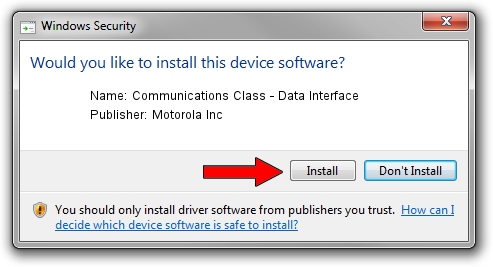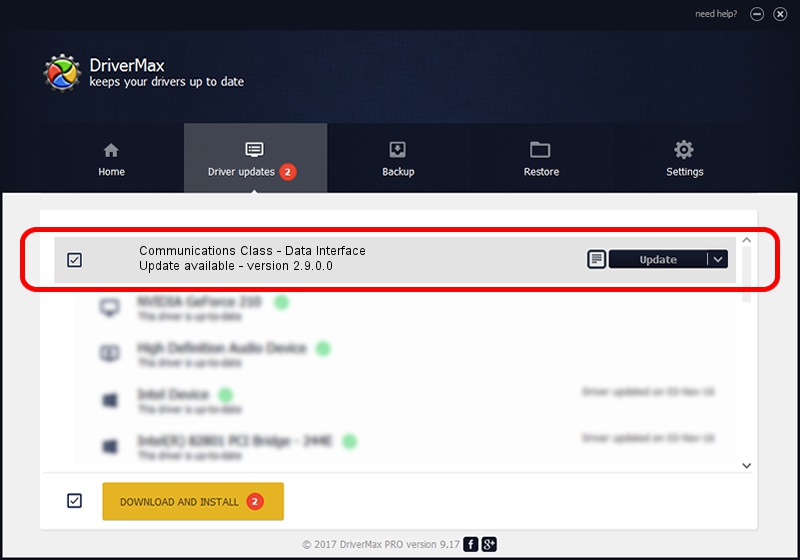Advertising seems to be blocked by your browser.
The ads help us provide this software and web site to you for free.
Please support our project by allowing our site to show ads.
Home /
Manufacturers /
Motorola Inc /
Communications Class - Data Interface /
USB/VID_22B8&PID_4191&REV_0000&MI_01 /
2.9.0.0 Aug 26, 2005
Motorola Inc Communications Class - Data Interface - two ways of downloading and installing the driver
Communications Class - Data Interface is a USB Universal Serial Bus device. The Windows version of this driver was developed by Motorola Inc. The hardware id of this driver is USB/VID_22B8&PID_4191&REV_0000&MI_01; this string has to match your hardware.
1. How to manually install Motorola Inc Communications Class - Data Interface driver
- You can download from the link below the driver setup file for the Motorola Inc Communications Class - Data Interface driver. The archive contains version 2.9.0.0 released on 2005-08-26 of the driver.
- Start the driver installer file from a user account with administrative rights. If your User Access Control (UAC) is enabled please confirm the installation of the driver and run the setup with administrative rights.
- Follow the driver setup wizard, which will guide you; it should be quite easy to follow. The driver setup wizard will scan your computer and will install the right driver.
- When the operation finishes shutdown and restart your PC in order to use the updated driver. It is as simple as that to install a Windows driver!
Download size of the driver: 36051 bytes (35.21 KB)
This driver received an average rating of 3.8 stars out of 43058 votes.
This driver is compatible with the following versions of Windows:
- This driver works on Windows 2000 32 bits
- This driver works on Windows Server 2003 32 bits
- This driver works on Windows XP 32 bits
- This driver works on Windows Vista 32 bits
- This driver works on Windows 7 32 bits
- This driver works on Windows 8 32 bits
- This driver works on Windows 8.1 32 bits
- This driver works on Windows 10 32 bits
- This driver works on Windows 11 32 bits
2. How to use DriverMax to install Motorola Inc Communications Class - Data Interface driver
The advantage of using DriverMax is that it will setup the driver for you in just a few seconds and it will keep each driver up to date, not just this one. How can you install a driver using DriverMax? Let's follow a few steps!
- Open DriverMax and push on the yellow button named ~SCAN FOR DRIVER UPDATES NOW~. Wait for DriverMax to scan and analyze each driver on your computer.
- Take a look at the list of detected driver updates. Scroll the list down until you find the Motorola Inc Communications Class - Data Interface driver. Click the Update button.
- Enjoy using the updated driver! :)

Aug 13 2016 6:51PM / Written by Daniel Statescu for DriverMax
follow @DanielStatescu