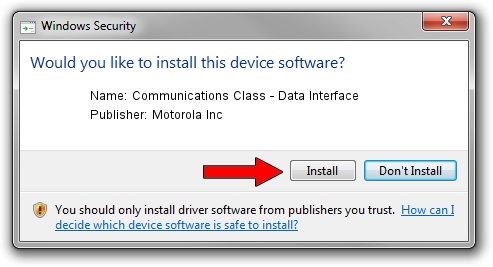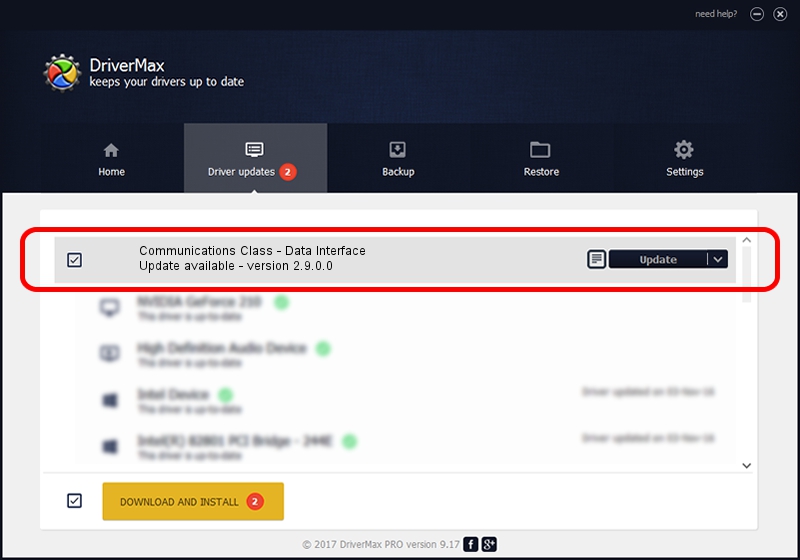Advertising seems to be blocked by your browser.
The ads help us provide this software and web site to you for free.
Please support our project by allowing our site to show ads.
Home /
Manufacturers /
Motorola Inc /
Communications Class - Data Interface /
USB/VID_22B8&PID_2A61&REV_0001&MI_01 /
2.9.0.0 Dec 05, 2005
Download and install Motorola Inc Communications Class - Data Interface driver
Communications Class - Data Interface is a USB Universal Serial Bus hardware device. The developer of this driver was Motorola Inc. The hardware id of this driver is USB/VID_22B8&PID_2A61&REV_0001&MI_01.
1. How to manually install Motorola Inc Communications Class - Data Interface driver
- You can download from the link below the driver installer file for the Motorola Inc Communications Class - Data Interface driver. The archive contains version 2.9.0.0 dated 2005-12-05 of the driver.
- Start the driver installer file from a user account with administrative rights. If your User Access Control Service (UAC) is enabled please confirm the installation of the driver and run the setup with administrative rights.
- Follow the driver setup wizard, which will guide you; it should be quite easy to follow. The driver setup wizard will scan your computer and will install the right driver.
- When the operation finishes restart your PC in order to use the updated driver. As you can see it was quite smple to install a Windows driver!
File size of the driver: 30871 bytes (30.15 KB)
This driver received an average rating of 4 stars out of 59089 votes.
This driver will work for the following versions of Windows:
- This driver works on Windows 2000 32 bits
- This driver works on Windows Server 2003 32 bits
- This driver works on Windows XP 32 bits
- This driver works on Windows Vista 32 bits
- This driver works on Windows 7 32 bits
- This driver works on Windows 8 32 bits
- This driver works on Windows 8.1 32 bits
- This driver works on Windows 10 32 bits
- This driver works on Windows 11 32 bits
2. How to install Motorola Inc Communications Class - Data Interface driver using DriverMax
The advantage of using DriverMax is that it will setup the driver for you in just a few seconds and it will keep each driver up to date, not just this one. How easy can you install a driver using DriverMax? Let's take a look!
- Start DriverMax and click on the yellow button that says ~SCAN FOR DRIVER UPDATES NOW~. Wait for DriverMax to scan and analyze each driver on your computer.
- Take a look at the list of driver updates. Search the list until you find the Motorola Inc Communications Class - Data Interface driver. Click the Update button.
- Enjoy using the updated driver! :)

Aug 8 2016 8:21AM / Written by Dan Armano for DriverMax
follow @danarm