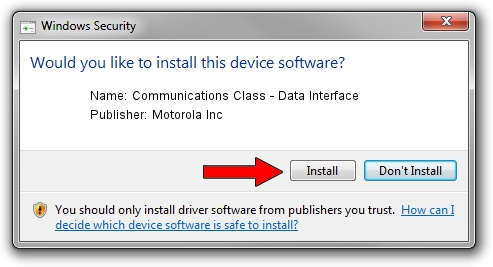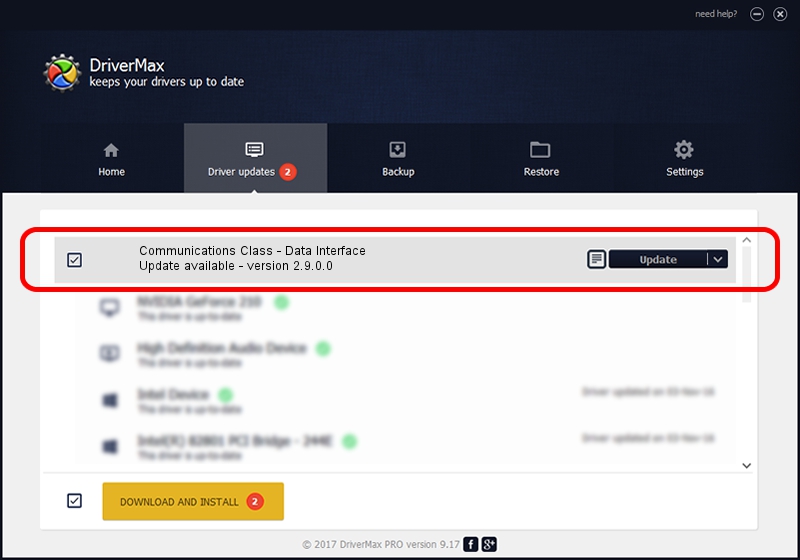Advertising seems to be blocked by your browser.
The ads help us provide this software and web site to you for free.
Please support our project by allowing our site to show ads.
Home /
Manufacturers /
Motorola Inc /
Communications Class - Data Interface /
USB/VID_22B8&PID_2A21&REV_0001&MI_01 /
2.9.0.0 Dec 05, 2005
Motorola Inc Communications Class - Data Interface driver download and installation
Communications Class - Data Interface is a USB Universal Serial Bus device. The developer of this driver was Motorola Inc. The hardware id of this driver is USB/VID_22B8&PID_2A21&REV_0001&MI_01.
1. Motorola Inc Communications Class - Data Interface - install the driver manually
- You can download from the link below the driver setup file for the Motorola Inc Communications Class - Data Interface driver. The archive contains version 2.9.0.0 dated 2005-12-05 of the driver.
- Run the driver installer file from a user account with administrative rights. If your User Access Control Service (UAC) is enabled please accept of the driver and run the setup with administrative rights.
- Go through the driver setup wizard, which will guide you; it should be quite easy to follow. The driver setup wizard will scan your PC and will install the right driver.
- When the operation finishes shutdown and restart your PC in order to use the updated driver. It is as simple as that to install a Windows driver!
Download size of the driver: 30871 bytes (30.15 KB)
This driver received an average rating of 3.9 stars out of 57944 votes.
This driver is fully compatible with the following versions of Windows:
- This driver works on Windows 2000 32 bits
- This driver works on Windows Server 2003 32 bits
- This driver works on Windows XP 32 bits
- This driver works on Windows Vista 32 bits
- This driver works on Windows 7 32 bits
- This driver works on Windows 8 32 bits
- This driver works on Windows 8.1 32 bits
- This driver works on Windows 10 32 bits
- This driver works on Windows 11 32 bits
2. Using DriverMax to install Motorola Inc Communications Class - Data Interface driver
The advantage of using DriverMax is that it will install the driver for you in the easiest possible way and it will keep each driver up to date, not just this one. How can you install a driver with DriverMax? Let's follow a few steps!
- Start DriverMax and click on the yellow button named ~SCAN FOR DRIVER UPDATES NOW~. Wait for DriverMax to analyze each driver on your computer.
- Take a look at the list of driver updates. Scroll the list down until you locate the Motorola Inc Communications Class - Data Interface driver. Click the Update button.
- Finished installing the driver!

Aug 8 2016 8:27AM / Written by Dan Armano for DriverMax
follow @danarm