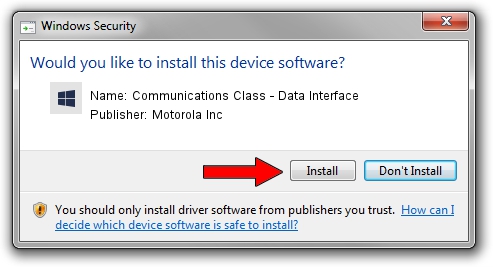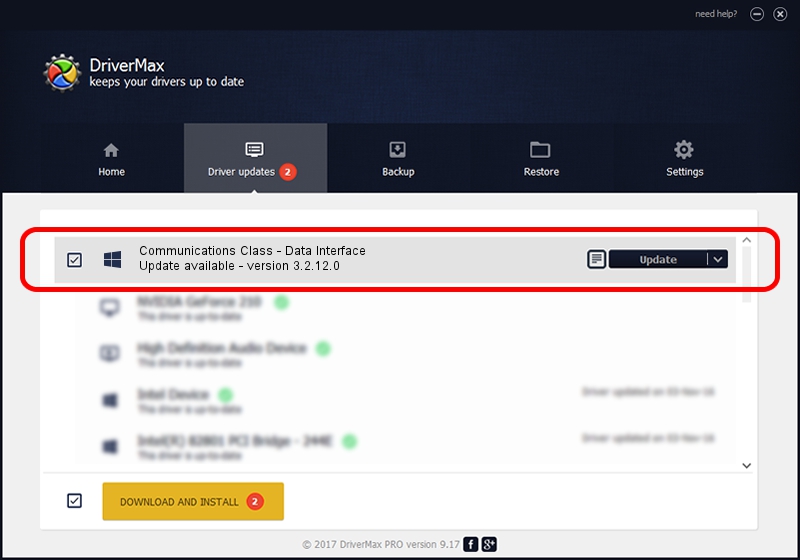Advertising seems to be blocked by your browser.
The ads help us provide this software and web site to you for free.
Please support our project by allowing our site to show ads.
Home /
Manufacturers /
Motorola Inc /
Communications Class - Data Interface /
USB/VID_22B8&PID_0002&REV_0001&MI_01 /
3.2.12.0 Nov 08, 2011
Motorola Inc Communications Class - Data Interface driver download and installation
Communications Class - Data Interface is a MOTUSB hardware device. This driver was developed by Motorola Inc. In order to make sure you are downloading the exact right driver the hardware id is USB/VID_22B8&PID_0002&REV_0001&MI_01.
1. Manually install Motorola Inc Communications Class - Data Interface driver
- You can download from the link below the driver setup file for the Motorola Inc Communications Class - Data Interface driver. The archive contains version 3.2.12.0 released on 2011-11-08 of the driver.
- Start the driver installer file from a user account with administrative rights. If your UAC (User Access Control) is enabled please confirm the installation of the driver and run the setup with administrative rights.
- Go through the driver installation wizard, which will guide you; it should be quite easy to follow. The driver installation wizard will scan your PC and will install the right driver.
- When the operation finishes restart your computer in order to use the updated driver. As you can see it was quite smple to install a Windows driver!
Driver file size: 84909 bytes (82.92 KB)
Driver rating 4.8 stars out of 66340 votes.
This driver is fully compatible with the following versions of Windows:
- This driver works on Windows 2000 64 bits
- This driver works on Windows Server 2003 64 bits
- This driver works on Windows XP 64 bits
- This driver works on Windows Vista 64 bits
- This driver works on Windows 7 64 bits
- This driver works on Windows 8 64 bits
- This driver works on Windows 8.1 64 bits
- This driver works on Windows 10 64 bits
- This driver works on Windows 11 64 bits
2. The easy way: using DriverMax to install Motorola Inc Communications Class - Data Interface driver
The advantage of using DriverMax is that it will install the driver for you in just a few seconds and it will keep each driver up to date. How can you install a driver using DriverMax? Let's see!
- Open DriverMax and click on the yellow button named ~SCAN FOR DRIVER UPDATES NOW~. Wait for DriverMax to analyze each driver on your PC.
- Take a look at the list of driver updates. Scroll the list down until you locate the Motorola Inc Communications Class - Data Interface driver. Click the Update button.
- That's all, the driver is now installed!

Jul 10 2016 11:58AM / Written by Daniel Statescu for DriverMax
follow @DanielStatescu