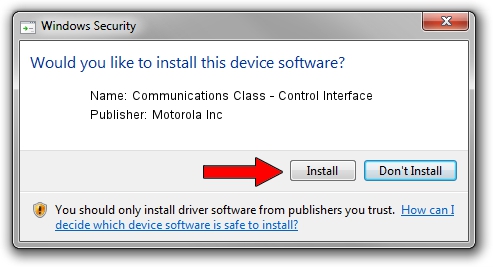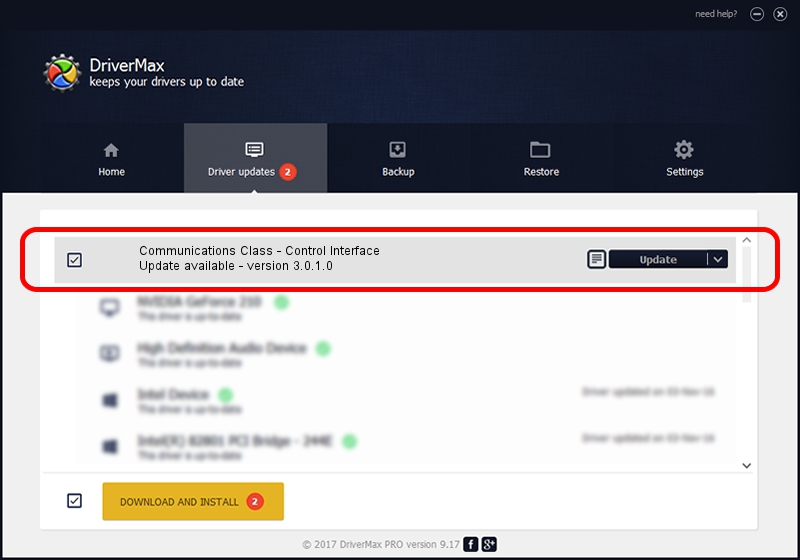Advertising seems to be blocked by your browser.
The ads help us provide this software and web site to you for free.
Please support our project by allowing our site to show ads.
Home /
Manufacturers /
Motorola Inc /
Communications Class - Control Interface /
USB/VID_22B8&PID_6021&REV_0001&MI_00 /
3.0.1.0 Aug 21, 2008
Motorola Inc Communications Class - Control Interface - two ways of downloading and installing the driver
Communications Class - Control Interface is a USB Universal Serial Bus device. The developer of this driver was Motorola Inc. The hardware id of this driver is USB/VID_22B8&PID_6021&REV_0001&MI_00.
1. Motorola Inc Communications Class - Control Interface driver - how to install it manually
- Download the driver setup file for Motorola Inc Communications Class - Control Interface driver from the location below. This is the download link for the driver version 3.0.1.0 released on 2008-08-21.
- Run the driver installation file from a Windows account with administrative rights. If your User Access Control (UAC) is running then you will have to confirm the installation of the driver and run the setup with administrative rights.
- Follow the driver installation wizard, which should be quite straightforward. The driver installation wizard will scan your PC for compatible devices and will install the driver.
- Shutdown and restart your computer and enjoy the new driver, as you can see it was quite smple.
File size of the driver: 73249 bytes (71.53 KB)
Driver rating 4.1 stars out of 56056 votes.
This driver will work for the following versions of Windows:
- This driver works on Windows 2000 64 bits
- This driver works on Windows Server 2003 64 bits
- This driver works on Windows XP 64 bits
- This driver works on Windows Vista 64 bits
- This driver works on Windows 7 64 bits
- This driver works on Windows 8 64 bits
- This driver works on Windows 8.1 64 bits
- This driver works on Windows 10 64 bits
- This driver works on Windows 11 64 bits
2. Installing the Motorola Inc Communications Class - Control Interface driver using DriverMax: the easy way
The advantage of using DriverMax is that it will setup the driver for you in the easiest possible way and it will keep each driver up to date. How can you install a driver using DriverMax? Let's see!
- Start DriverMax and push on the yellow button that says ~SCAN FOR DRIVER UPDATES NOW~. Wait for DriverMax to analyze each driver on your computer.
- Take a look at the list of driver updates. Search the list until you find the Motorola Inc Communications Class - Control Interface driver. Click the Update button.
- Finished installing the driver!

Aug 5 2016 7:40PM / Written by Dan Armano for DriverMax
follow @danarm