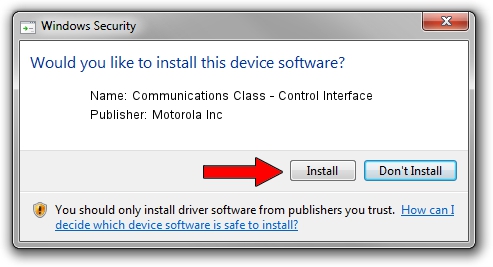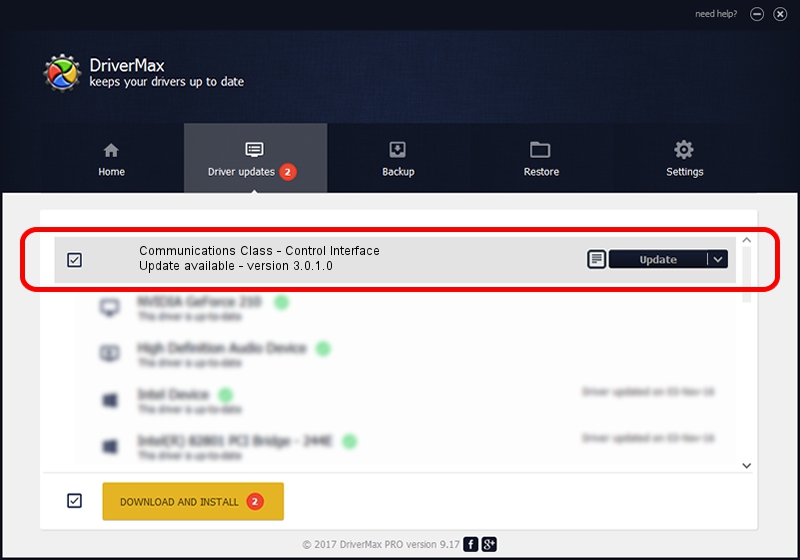Advertising seems to be blocked by your browser.
The ads help us provide this software and web site to you for free.
Please support our project by allowing our site to show ads.
Home /
Manufacturers /
Motorola Inc /
Communications Class - Control Interface /
USB/VID_22B8&PID_600A&REV_0001&MI_00 /
3.0.1.0 Aug 21, 2008
Motorola Inc Communications Class - Control Interface how to download and install the driver
Communications Class - Control Interface is a USB Universal Serial Bus device. This Windows driver was developed by Motorola Inc. USB/VID_22B8&PID_600A&REV_0001&MI_00 is the matching hardware id of this device.
1. Motorola Inc Communications Class - Control Interface driver - how to install it manually
- Download the driver setup file for Motorola Inc Communications Class - Control Interface driver from the link below. This is the download link for the driver version 3.0.1.0 dated 2008-08-21.
- Start the driver installation file from a Windows account with administrative rights. If your User Access Control Service (UAC) is enabled then you will have to accept of the driver and run the setup with administrative rights.
- Go through the driver installation wizard, which should be pretty straightforward. The driver installation wizard will scan your PC for compatible devices and will install the driver.
- Restart your PC and enjoy the new driver, it is as simple as that.
The file size of this driver is 73249 bytes (71.53 KB)
This driver was rated with an average of 4 stars by 30254 users.
This driver is compatible with the following versions of Windows:
- This driver works on Windows 2000 64 bits
- This driver works on Windows Server 2003 64 bits
- This driver works on Windows XP 64 bits
- This driver works on Windows Vista 64 bits
- This driver works on Windows 7 64 bits
- This driver works on Windows 8 64 bits
- This driver works on Windows 8.1 64 bits
- This driver works on Windows 10 64 bits
- This driver works on Windows 11 64 bits
2. Installing the Motorola Inc Communications Class - Control Interface driver using DriverMax: the easy way
The most important advantage of using DriverMax is that it will install the driver for you in the easiest possible way and it will keep each driver up to date. How can you install a driver with DriverMax? Let's see!
- Start DriverMax and click on the yellow button that says ~SCAN FOR DRIVER UPDATES NOW~. Wait for DriverMax to scan and analyze each driver on your computer.
- Take a look at the list of driver updates. Scroll the list down until you find the Motorola Inc Communications Class - Control Interface driver. Click the Update button.
- Enjoy using the updated driver! :)

Jul 12 2016 5:49PM / Written by Dan Armano for DriverMax
follow @danarm