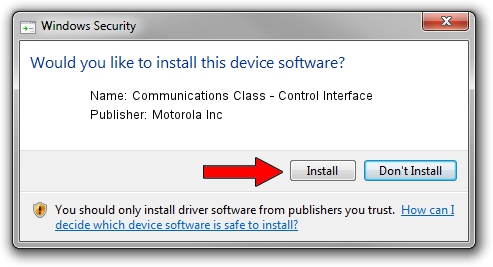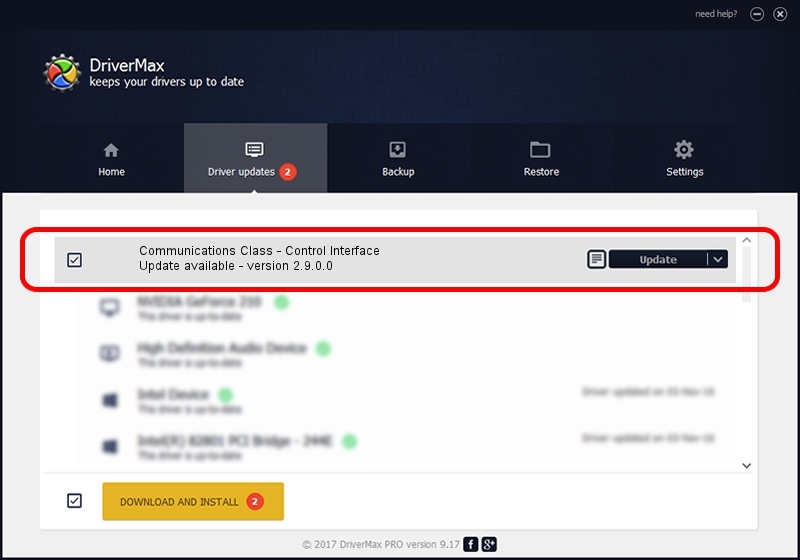Advertising seems to be blocked by your browser.
The ads help us provide this software and web site to you for free.
Please support our project by allowing our site to show ads.
Home /
Manufacturers /
Motorola Inc /
Communications Class - Control Interface /
USB/VID_22B8&PID_600A&REV_0001&MI_00 /
2.9.0.0 Dec 05, 2005
Motorola Inc Communications Class - Control Interface how to download and install the driver
Communications Class - Control Interface is a USB Universal Serial Bus hardware device. The developer of this driver was Motorola Inc. The hardware id of this driver is USB/VID_22B8&PID_600A&REV_0001&MI_00; this string has to match your hardware.
1. Manually install Motorola Inc Communications Class - Control Interface driver
- Download the setup file for Motorola Inc Communications Class - Control Interface driver from the link below. This download link is for the driver version 2.9.0.0 released on 2005-12-05.
- Run the driver setup file from a Windows account with the highest privileges (rights). If your UAC (User Access Control) is running then you will have to confirm the installation of the driver and run the setup with administrative rights.
- Go through the driver installation wizard, which should be pretty straightforward. The driver installation wizard will analyze your PC for compatible devices and will install the driver.
- Restart your PC and enjoy the updated driver, as you can see it was quite smple.
The file size of this driver is 30871 bytes (30.15 KB)
Driver rating 3 stars out of 20354 votes.
This driver is compatible with the following versions of Windows:
- This driver works on Windows 2000 32 bits
- This driver works on Windows Server 2003 32 bits
- This driver works on Windows XP 32 bits
- This driver works on Windows Vista 32 bits
- This driver works on Windows 7 32 bits
- This driver works on Windows 8 32 bits
- This driver works on Windows 8.1 32 bits
- This driver works on Windows 10 32 bits
- This driver works on Windows 11 32 bits
2. The easy way: using DriverMax to install Motorola Inc Communications Class - Control Interface driver
The advantage of using DriverMax is that it will install the driver for you in the easiest possible way and it will keep each driver up to date. How can you install a driver using DriverMax? Let's see!
- Start DriverMax and click on the yellow button named ~SCAN FOR DRIVER UPDATES NOW~. Wait for DriverMax to analyze each driver on your computer.
- Take a look at the list of driver updates. Search the list until you locate the Motorola Inc Communications Class - Control Interface driver. Click on Update.
- Finished installing the driver!

Aug 13 2016 3:15AM / Written by Daniel Statescu for DriverMax
follow @DanielStatescu