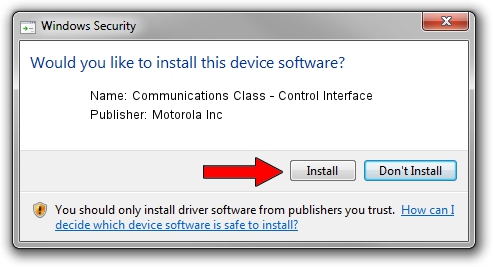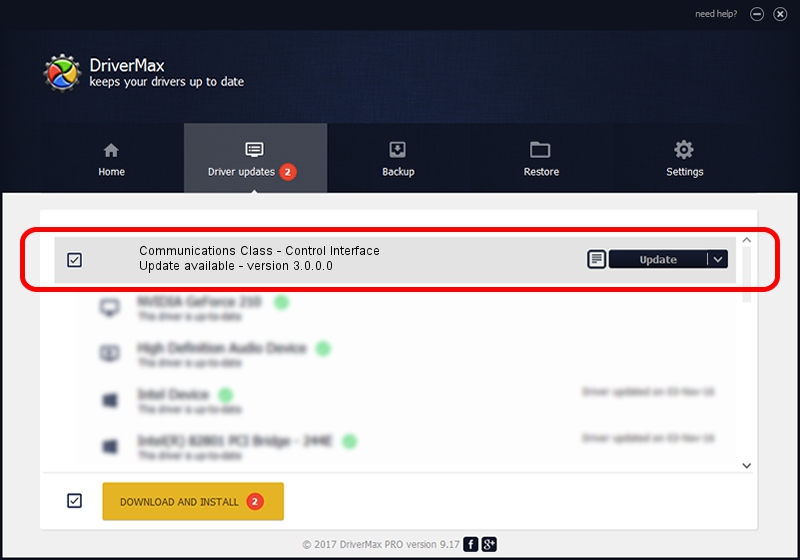Advertising seems to be blocked by your browser.
The ads help us provide this software and web site to you for free.
Please support our project by allowing our site to show ads.
Home /
Manufacturers /
Motorola Inc /
Communications Class - Control Interface /
USB/VID_22B8&PID_4A01&REV_0001&MI_00 /
3.0.0.0 Sep 07, 2007
Motorola Inc Communications Class - Control Interface how to download and install the driver
Communications Class - Control Interface is a USB Universal Serial Bus device. The Windows version of this driver was developed by Motorola Inc. The hardware id of this driver is USB/VID_22B8&PID_4A01&REV_0001&MI_00; this string has to match your hardware.
1. How to manually install Motorola Inc Communications Class - Control Interface driver
- Download the setup file for Motorola Inc Communications Class - Control Interface driver from the link below. This download link is for the driver version 3.0.0.0 released on 2007-09-07.
- Run the driver setup file from a Windows account with administrative rights. If your User Access Control (UAC) is running then you will have to confirm the installation of the driver and run the setup with administrative rights.
- Go through the driver installation wizard, which should be pretty straightforward. The driver installation wizard will analyze your PC for compatible devices and will install the driver.
- Restart your computer and enjoy the updated driver, it is as simple as that.
File size of the driver: 65390 bytes (63.86 KB)
This driver was installed by many users and received an average rating of 4 stars out of 41273 votes.
This driver was released for the following versions of Windows:
- This driver works on Windows 2000 32 bits
- This driver works on Windows Server 2003 32 bits
- This driver works on Windows XP 32 bits
- This driver works on Windows Vista 32 bits
- This driver works on Windows 7 32 bits
- This driver works on Windows 8 32 bits
- This driver works on Windows 8.1 32 bits
- This driver works on Windows 10 32 bits
- This driver works on Windows 11 32 bits
2. How to use DriverMax to install Motorola Inc Communications Class - Control Interface driver
The most important advantage of using DriverMax is that it will setup the driver for you in just a few seconds and it will keep each driver up to date. How can you install a driver using DriverMax? Let's take a look!
- Start DriverMax and click on the yellow button named ~SCAN FOR DRIVER UPDATES NOW~. Wait for DriverMax to analyze each driver on your PC.
- Take a look at the list of available driver updates. Scroll the list down until you locate the Motorola Inc Communications Class - Control Interface driver. Click the Update button.
- Finished installing the driver!

Aug 6 2016 5:44AM / Written by Andreea Kartman for DriverMax
follow @DeeaKartman