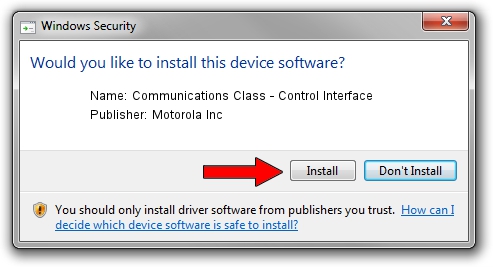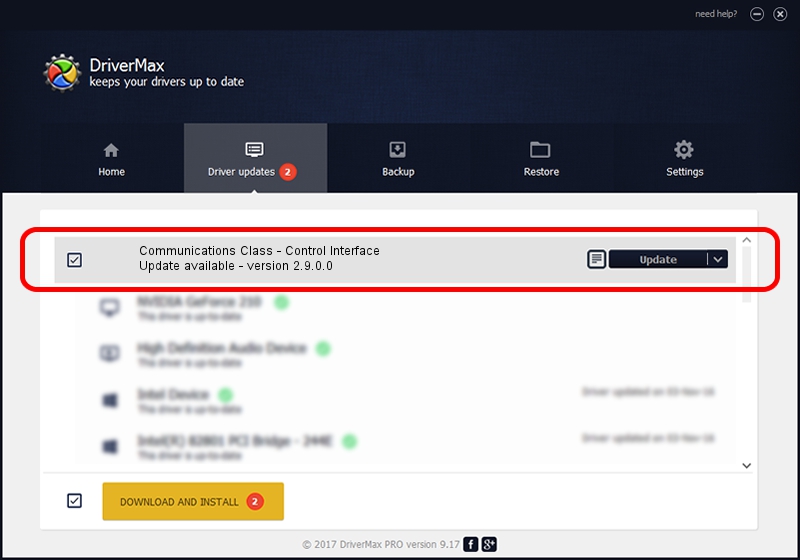Advertising seems to be blocked by your browser.
The ads help us provide this software and web site to you for free.
Please support our project by allowing our site to show ads.
Home /
Manufacturers /
Motorola Inc /
Communications Class - Control Interface /
USB/VID_22B8&PID_4A01&REV_0001&MI_00 /
2.9.0.0 Dec 05, 2005
Download and install Motorola Inc Communications Class - Control Interface driver
Communications Class - Control Interface is a USB Universal Serial Bus hardware device. This Windows driver was developed by Motorola Inc. USB/VID_22B8&PID_4A01&REV_0001&MI_00 is the matching hardware id of this device.
1. Install Motorola Inc Communications Class - Control Interface driver manually
- You can download from the link below the driver setup file for the Motorola Inc Communications Class - Control Interface driver. The archive contains version 2.9.0.0 dated 2005-12-05 of the driver.
- Run the driver installer file from a user account with the highest privileges (rights). If your User Access Control (UAC) is started please accept of the driver and run the setup with administrative rights.
- Go through the driver setup wizard, which will guide you; it should be pretty easy to follow. The driver setup wizard will scan your PC and will install the right driver.
- When the operation finishes restart your computer in order to use the updated driver. As you can see it was quite smple to install a Windows driver!
File size of the driver: 30871 bytes (30.15 KB)
This driver received an average rating of 3.7 stars out of 16958 votes.
This driver is compatible with the following versions of Windows:
- This driver works on Windows 2000 32 bits
- This driver works on Windows Server 2003 32 bits
- This driver works on Windows XP 32 bits
- This driver works on Windows Vista 32 bits
- This driver works on Windows 7 32 bits
- This driver works on Windows 8 32 bits
- This driver works on Windows 8.1 32 bits
- This driver works on Windows 10 32 bits
- This driver works on Windows 11 32 bits
2. Installing the Motorola Inc Communications Class - Control Interface driver using DriverMax: the easy way
The most important advantage of using DriverMax is that it will install the driver for you in the easiest possible way and it will keep each driver up to date. How can you install a driver with DriverMax? Let's take a look!
- Start DriverMax and press on the yellow button named ~SCAN FOR DRIVER UPDATES NOW~. Wait for DriverMax to scan and analyze each driver on your computer.
- Take a look at the list of available driver updates. Scroll the list down until you find the Motorola Inc Communications Class - Control Interface driver. Click the Update button.
- That's it, you installed your first driver!

Aug 3 2016 3:26PM / Written by Dan Armano for DriverMax
follow @danarm