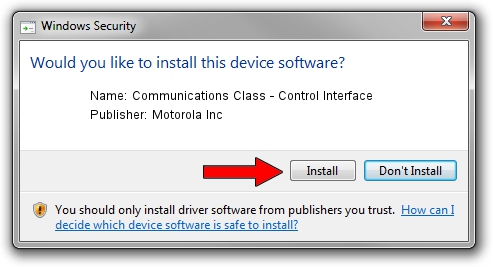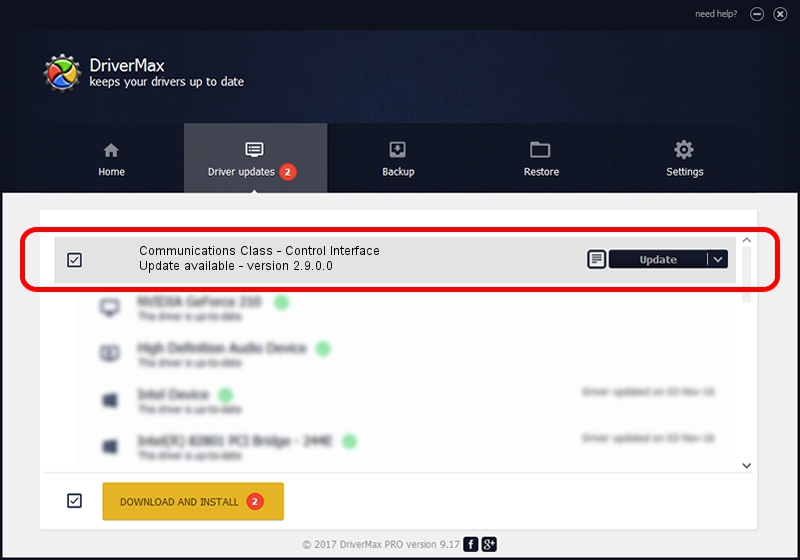Advertising seems to be blocked by your browser.
The ads help us provide this software and web site to you for free.
Please support our project by allowing our site to show ads.
Home /
Manufacturers /
Motorola Inc /
Communications Class - Control Interface /
USB/VID_22B8&PID_4901&REV_0001&MI_00 /
2.9.0.0 Dec 05, 2005
Motorola Inc Communications Class - Control Interface driver download and installation
Communications Class - Control Interface is a USB Universal Serial Bus hardware device. The developer of this driver was Motorola Inc. The hardware id of this driver is USB/VID_22B8&PID_4901&REV_0001&MI_00.
1. Install Motorola Inc Communications Class - Control Interface driver manually
- Download the setup file for Motorola Inc Communications Class - Control Interface driver from the link below. This is the download link for the driver version 2.9.0.0 dated 2005-12-05.
- Run the driver setup file from a Windows account with the highest privileges (rights). If your User Access Control (UAC) is enabled then you will have to accept of the driver and run the setup with administrative rights.
- Go through the driver installation wizard, which should be quite easy to follow. The driver installation wizard will analyze your PC for compatible devices and will install the driver.
- Shutdown and restart your PC and enjoy the new driver, as you can see it was quite smple.
File size of the driver: 30871 bytes (30.15 KB)
This driver was installed by many users and received an average rating of 3.4 stars out of 14994 votes.
This driver will work for the following versions of Windows:
- This driver works on Windows 2000 32 bits
- This driver works on Windows Server 2003 32 bits
- This driver works on Windows XP 32 bits
- This driver works on Windows Vista 32 bits
- This driver works on Windows 7 32 bits
- This driver works on Windows 8 32 bits
- This driver works on Windows 8.1 32 bits
- This driver works on Windows 10 32 bits
- This driver works on Windows 11 32 bits
2. Using DriverMax to install Motorola Inc Communications Class - Control Interface driver
The most important advantage of using DriverMax is that it will setup the driver for you in the easiest possible way and it will keep each driver up to date, not just this one. How easy can you install a driver with DriverMax? Let's take a look!
- Open DriverMax and press on the yellow button that says ~SCAN FOR DRIVER UPDATES NOW~. Wait for DriverMax to scan and analyze each driver on your PC.
- Take a look at the list of available driver updates. Scroll the list down until you locate the Motorola Inc Communications Class - Control Interface driver. Click the Update button.
- That's all, the driver is now installed!

Aug 3 2016 3:30PM / Written by Andreea Kartman for DriverMax
follow @DeeaKartman