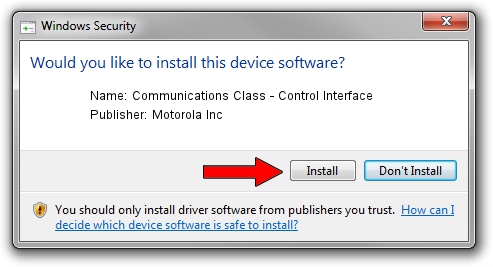Advertising seems to be blocked by your browser.
The ads help us provide this software and web site to you for free.
Please support our project by allowing our site to show ads.
Home /
Manufacturers /
Motorola Inc /
Communications Class - Control Interface /
USB/VID_22B8&PID_4901&REV_0001&MI_00 /
2.9.0.0 Aug 26, 2005
Motorola Inc Communications Class - Control Interface driver download and installation
Communications Class - Control Interface is a USB Universal Serial Bus hardware device. The developer of this driver was Motorola Inc. The hardware id of this driver is USB/VID_22B8&PID_4901&REV_0001&MI_00.
1. Motorola Inc Communications Class - Control Interface - install the driver manually
- Download the setup file for Motorola Inc Communications Class - Control Interface driver from the location below. This download link is for the driver version 2.9.0.0 dated 2005-08-26.
- Start the driver setup file from a Windows account with the highest privileges (rights). If your UAC (User Access Control) is running then you will have to confirm the installation of the driver and run the setup with administrative rights.
- Go through the driver setup wizard, which should be pretty easy to follow. The driver setup wizard will scan your PC for compatible devices and will install the driver.
- Restart your PC and enjoy the updated driver, as you can see it was quite smple.
Download size of the driver: 36051 bytes (35.21 KB)
This driver was installed by many users and received an average rating of 3.7 stars out of 43539 votes.
This driver was released for the following versions of Windows:
- This driver works on Windows 2000 32 bits
- This driver works on Windows Server 2003 32 bits
- This driver works on Windows XP 32 bits
- This driver works on Windows Vista 32 bits
- This driver works on Windows 7 32 bits
- This driver works on Windows 8 32 bits
- This driver works on Windows 8.1 32 bits
- This driver works on Windows 10 32 bits
- This driver works on Windows 11 32 bits
2. Using DriverMax to install Motorola Inc Communications Class - Control Interface driver
The most important advantage of using DriverMax is that it will install the driver for you in the easiest possible way and it will keep each driver up to date, not just this one. How can you install a driver using DriverMax? Let's follow a few steps!
- Open DriverMax and click on the yellow button that says ~SCAN FOR DRIVER UPDATES NOW~. Wait for DriverMax to analyze each driver on your computer.
- Take a look at the list of detected driver updates. Search the list until you locate the Motorola Inc Communications Class - Control Interface driver. Click the Update button.
- That's it, you installed your first driver!

Jul 26 2016 6:38PM / Written by Daniel Statescu for DriverMax
follow @DanielStatescu