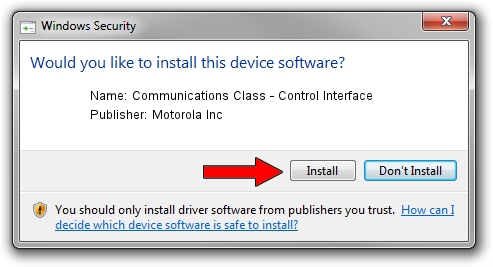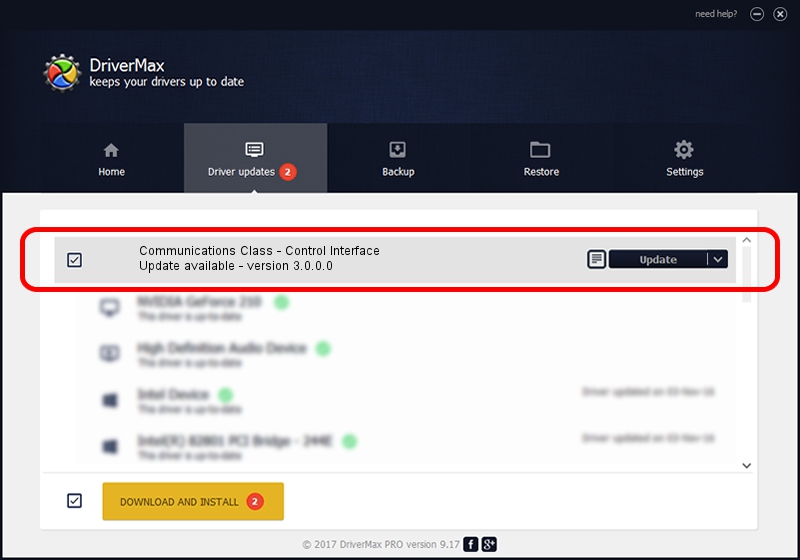Advertising seems to be blocked by your browser.
The ads help us provide this software and web site to you for free.
Please support our project by allowing our site to show ads.
Home /
Manufacturers /
Motorola Inc /
Communications Class - Control Interface /
USB/VID_22B8&PID_4001&REV_0001&MI_00 /
3.0.0.0 Sep 07, 2007
Motorola Inc Communications Class - Control Interface - two ways of downloading and installing the driver
Communications Class - Control Interface is a USB Universal Serial Bus device. This Windows driver was developed by Motorola Inc. The hardware id of this driver is USB/VID_22B8&PID_4001&REV_0001&MI_00.
1. Motorola Inc Communications Class - Control Interface driver - how to install it manually
- Download the driver setup file for Motorola Inc Communications Class - Control Interface driver from the location below. This download link is for the driver version 3.0.0.0 dated 2007-09-07.
- Start the driver setup file from a Windows account with the highest privileges (rights). If your User Access Control Service (UAC) is enabled then you will have to confirm the installation of the driver and run the setup with administrative rights.
- Follow the driver installation wizard, which should be quite straightforward. The driver installation wizard will scan your PC for compatible devices and will install the driver.
- Restart your computer and enjoy the new driver, it is as simple as that.
File size of the driver: 65390 bytes (63.86 KB)
This driver received an average rating of 4 stars out of 56944 votes.
This driver will work for the following versions of Windows:
- This driver works on Windows 2000 32 bits
- This driver works on Windows Server 2003 32 bits
- This driver works on Windows XP 32 bits
- This driver works on Windows Vista 32 bits
- This driver works on Windows 7 32 bits
- This driver works on Windows 8 32 bits
- This driver works on Windows 8.1 32 bits
- This driver works on Windows 10 32 bits
- This driver works on Windows 11 32 bits
2. How to install Motorola Inc Communications Class - Control Interface driver using DriverMax
The advantage of using DriverMax is that it will setup the driver for you in just a few seconds and it will keep each driver up to date. How can you install a driver with DriverMax? Let's take a look!
- Open DriverMax and push on the yellow button named ~SCAN FOR DRIVER UPDATES NOW~. Wait for DriverMax to scan and analyze each driver on your computer.
- Take a look at the list of available driver updates. Search the list until you locate the Motorola Inc Communications Class - Control Interface driver. Click the Update button.
- That's it, you installed your first driver!

Jul 12 2016 1:35PM / Written by Dan Armano for DriverMax
follow @danarm