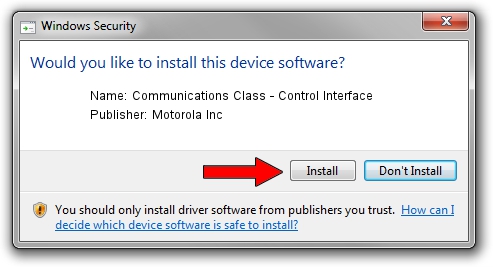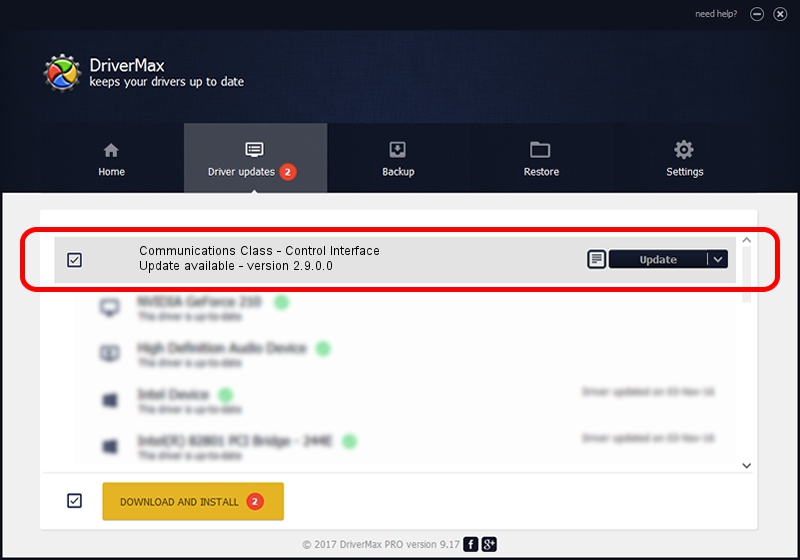Advertising seems to be blocked by your browser.
The ads help us provide this software and web site to you for free.
Please support our project by allowing our site to show ads.
Home /
Manufacturers /
Motorola Inc /
Communications Class - Control Interface /
USB/VID_22B8&PID_2AC1&REV_0001&MI_00 /
2.9.0.0 Dec 05, 2005
Motorola Inc Communications Class - Control Interface - two ways of downloading and installing the driver
Communications Class - Control Interface is a USB Universal Serial Bus device. This driver was developed by Motorola Inc. USB/VID_22B8&PID_2AC1&REV_0001&MI_00 is the matching hardware id of this device.
1. Install Motorola Inc Communications Class - Control Interface driver manually
- Download the driver setup file for Motorola Inc Communications Class - Control Interface driver from the location below. This download link is for the driver version 2.9.0.0 released on 2005-12-05.
- Run the driver setup file from a Windows account with the highest privileges (rights). If your UAC (User Access Control) is running then you will have to confirm the installation of the driver and run the setup with administrative rights.
- Go through the driver installation wizard, which should be quite straightforward. The driver installation wizard will analyze your PC for compatible devices and will install the driver.
- Shutdown and restart your computer and enjoy the fresh driver, as you can see it was quite smple.
Size of this driver: 30871 bytes (30.15 KB)
This driver received an average rating of 3.8 stars out of 79153 votes.
This driver was released for the following versions of Windows:
- This driver works on Windows 2000 32 bits
- This driver works on Windows Server 2003 32 bits
- This driver works on Windows XP 32 bits
- This driver works on Windows Vista 32 bits
- This driver works on Windows 7 32 bits
- This driver works on Windows 8 32 bits
- This driver works on Windows 8.1 32 bits
- This driver works on Windows 10 32 bits
- This driver works on Windows 11 32 bits
2. Installing the Motorola Inc Communications Class - Control Interface driver using DriverMax: the easy way
The most important advantage of using DriverMax is that it will install the driver for you in just a few seconds and it will keep each driver up to date, not just this one. How can you install a driver using DriverMax? Let's see!
- Start DriverMax and press on the yellow button named ~SCAN FOR DRIVER UPDATES NOW~. Wait for DriverMax to analyze each driver on your PC.
- Take a look at the list of available driver updates. Scroll the list down until you find the Motorola Inc Communications Class - Control Interface driver. Click the Update button.
- That's it, you installed your first driver!

Jul 3 2016 8:26PM / Written by Andreea Kartman for DriverMax
follow @DeeaKartman